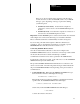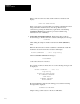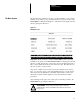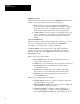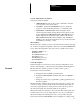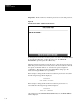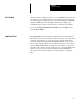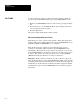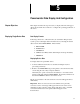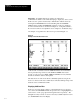Software Owner's manual
Chapter 4
Using The Software
4–9
Screens And Functions Continued
Other device functions include:
a. OPERATE RELAY. Allows the operate to manually control the
on–board relays of the remote device.
b. CONNECT. Selects the CONNECTION screen to enable the
operator to select another Powermonitor to communicate with.
c. MAIN MENU, CLEAR HOURS: After entering this menu
selection and successfully entering the SP software password, the
prompt“CLEAR ALL HRS,kWH,kVARH, OR kVAH–(0/1/2/3)?”
will be displayed. By entering the value of 0, this will clear the
kWH, kVARH and kVAH counters simultaneously. NOTE: The
kVAH option is displayed and cleared for those powermonitor units
with firmware version 0.7. or later.
Shortcut Keys
The Powermonitor Software provides a shortcut method for directly selecting
any of the five frequently used primary data screens, and the CONNECTION
screen. The following function keys can be used to quickly select screens:
F1 REAL–TIME screen
F2 EVENT screen
F3 SNAPSHOT LOG screen
F4 STATUS screen
F5 MIN/MAX LOG screen
F6 CONNECTION screen
Screen Descriptions
Detailed descriptions of each remote device data and configuration screen
can be found in Chapter 5, ‘‘Powermonitor Data Display and Configuration.”
The Powermonitor Software provides a security system to protect
Powermonitors from inadvertently:
a. having their relays manually operated/released.
b. having their kWH, kVARH or kVAH totals cleared, or Min/Max
Logs reset.
c. having any of their user–programmable operating parameters reset
from the computer.
The Powermonitor Software password is used for this purpose. Prior to any
of the above listed operations, the Powermonitor Software will prompt the
user for the required password. If the password entered by the operator is
incorrect, the Powermonitor Software will abort the operation.
When the Powermonitor Software is run for the first time, the Powermonitor
Software password is set to the single digit zero (“0”). It is recommended
that the user change this default password as soon as possible, using the
Powermonitor Software PASSWORD screen (see Figure 4.4 on Page 4–10).
Password