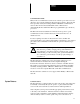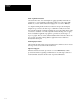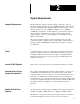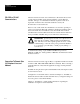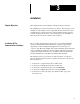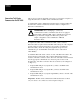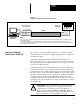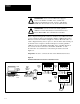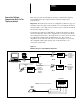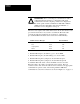Software Owner's manual
Chapter 3
Installation
3–2
This section provides the information necessary to connect the computer to a
single Powermonitor via an RS–232C communications link.
To install an RS–232C communications link, both the computer running the
Powermonitor Software and the Powermonitor must be configured for
RS–232C communications.
ATTENTION: Before attempting to connect any
communications cables, confirm that each device is equipped
with a Catalog Number 1400 – DCU communication card, and
the port has been configured for RS–232C operation. For
jumper configuration, refer to Publication 1400–5.0
Instruction Sheet.
!
To implement an RS–232C communications link, a three conductor
RS–232C cable is required between the RS–232C serial port of the computer
and the serial port of the Powermonitor. If you wish to assemble the
RS–232C cable yourself, the cable pin assignments are given below.
Alternatively, pre–assembled RS–232C cables can be ordered from
Allen–Bradley.
To install the RS–232C cable, connect one end of the RS–232C cable to the
desired serial port at the back of the computer running Powermonitor
Software. The three conductors at the other end of the cable are then inserted
into the appropriate communications connection points located on the
Powermonitor. The three connection lines are as follows (refer to Figure 3.1
on Page 3–3.):
1. Computer DB–25P pin 2 (computer Tx ) connect to the RXD of the
communications card.
2. Computer DB–25P pin 3 (computer Rx ) connect to the TXD of the
communications card.
3. Computer DB–25P pin 7 (computer signal GND) connect to the SG of the
communications card.
Important: The RS–232C communications link described above allows
only one device to be connected to each computer serial port.
Connection To A Single
Powermonitor Via RS–232C