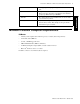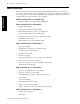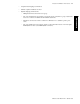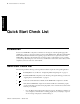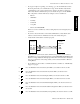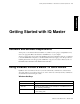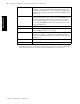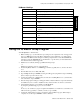Instruction Manual
Quick Start Check List • Quick Start Check List 13
Publication 1398-PM601A-EN-P — October 2000
INTRODUCTION
• If you get an “IQ not responding” error message, go to the Communications menu,
PC Set Up and check your communications setup. You should first verify that the
communications port you have selected is the one that your cable is connected to.
Then verify that the communications protocol matches the protocol in the ULTRA
Plus or IQ-Series controller. The factory settings for a new controller are:
– RS-232
– 9600 Baud
– No Parity
– 8 Data bits
– 1 Stop Bit
– Flow Control XON/XOFF
If this is not a new controller any of these setting may have been changed by the pre-
vious user.
• If you have selected an address on the address DIP switches, verify that the same
address is selected in the Communications menu, Axis Select dialog box.
• Verify that the serial cable is constructed properly
• Verify that your system has the serial communication port that you have selected.
With Windows, you received the Diagnostic program, MSD.EXE. Exit IQ Master and
Windows and type msd at the DOS prompt. Select the Com Ports button. Verify that
there is a port address for the serial port that you have selected. Return to Windows
and IQ Master.
• If you still have not been able to communicate with the controller see “Allen-Bradley
Support” on page 5.
5. Go to the Parameter menu and select System. Make your selections and choose OK.
6. Go to the Parameter menu and select Velocity/Accel. Make your selections and
choose OK.
7. Go to the Parameter menu and select Inputs. Make your selections and choose OK.
8. Go to the Parameter menu and select Outputs. Make your selections and choose OK.
9. Go to the Parameter menu and select Default Outputs. Make your selections and choose
OK.
10. Go to the Parameter menu and select Feedback Configuration. Make your selections and
choose OK.
11. Go to the Parameter menu and select Fkey Set Up. Make your selections and choose OK.
PC 9-pin
Serial
Connector
2 RXD
3 TXD
5 GND
Controller
Connector
RXD- P6-2
TXD- P6-3
Com P6-5
Shield P6-6