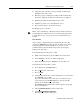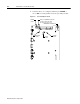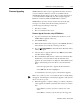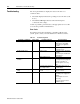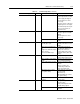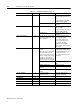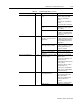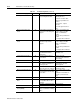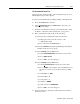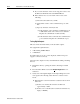User Manual
Publication 1398-5.0 – October 1998
Maintenance and Troubleshooting 11-5
Firmware Upgrading ULTRA 200 Series drives may be upgraded in the field to the latest
version of firmware. Firmware versions are available from the
Allen-Bradley Product Support group. The procedure describes how
to reload the firmware installed in your drive using the Upgrade
Firmware command available in ULTRA Master software.
ULTRA Master provides extensive checks and controls through
message boxes which ensure that the loading of firmware is
performed properly. Messages ensure that:
● The drive is off-line
● The correct firmware file is used.
Firmware Upgrade Procedure using ULTRA Master
1. Copy the new firmware into the Firmware subdirectory of the
ULTRA Master application directory.
2. Start ULTRA Master.
3. When the Drive Select window appears, select
Cancel. The Drive
Select window closes without connecting to the drive.
4. Choose
U
pgrade Firmware from the File menu. The Drive Select
window will appear.
5. Select the drive to upgrade, and then select
OK. The Select Firm-
ware File window will appear.
6. The Select Firmware File window contains a list of firmware files
identified by version information. Only the files that can be
applied to the connected drive are displayed, which minimizes the
danger of transferring an incorrect file. To select the firmware
files:
• Select the appropriate file to upgrade the drive firmware.
• Select
OK when the file is highlighted.
A visual indicator traces the progress of the firmware upgrade.
7. When the upgrade is complete a dialog box confirms completion
of the upgrade and reminds you that the drive must be reset at this
time.
• Select
Yes if you want to perform a software reset of the
drive.
• Select
No if you wish to reset the drive by removing power.
Note: Do not remove power or reset either the drive or the PC during
the upgrade. Any interruption of the firmware upgrade could cause the
drive to become inoperable.