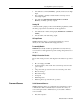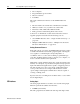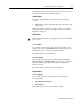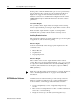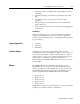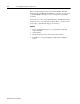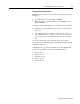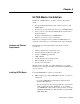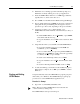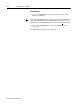Installation Manual User guide
Publication 1398-5.2 – PDF 1997
ULTRA Master Installation 4-2
2. If Windows is not running, type win at the DOS prompt (C:>).
If Windows is already running, close any open applications.
3. Insert the ULTRA Master disk into a 1.44MB floppy disk drive,
typically drive A:, and close the drive door.
4. Choose
Run, from the File menu in Windows Program Manager.
5. Type
a:setup and then press ENTER. A message box will appear
saying that the setup is initializing. The message box may be
present for up to 40 seconds, depending on the speed of the PC.
6. A dialog box requires you to confirm whether or not
ULTRA Master should be installed on the hard drive (C: drive) of
the PC.
• To install ULTRA Master, choose
C
ontinue, or press ENTER,
and continue with the next step.
• To stop the installation, choose
E
xit. You are returned to Win-
dows.
7. Setup then asks where you would like to install ULTRA Master.
• To accept the path that Setup proposes in the
Path: box
(c:\ultramst\...), choose
C
ontinue,
• To choose another directory, type a new path in the Path: box,
and then choose
C
ontinue. You will not have the opportunity
to confirm your entry so type carefully.
• To return to the initial Setup window, choose
B
ack.
• To stop the installation, choose
E
xit. You will return to Win-
dows.
• To obtain on-line help with the installation, Choose
H
elp.
8. A status bar will keep you informed of the installation progress.
When Setup is complete, choose
OK or press ENTER to return to
Windows.
Starting and Quitting
ULTRA Master
Setup automatically creates the ULTRA Master program group and
then returns you to Windows. The ULTRA Master program group
provides access to the ULTRA Master application icon,
From the C:> Prompt
1. Type win c:\ultramst\ultramst.exe.
The ULTRA Master start-up screen will open.
Note: This step assumes ULTRA Master was loaded into the
c:\ultramst directory during setup.