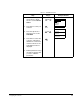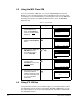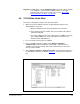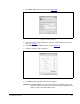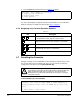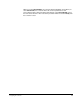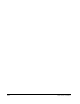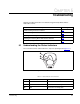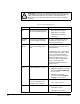Owner manual
4-6 USB Converter User Manual
5. In the left pane, click the Parameter List for the 1203-USB converter or connected
drive to display its parameters in the right pane. Double-click a parameter to edit it.
4.6 Using Terminal Emulation Software
This section provides detailed instructions on how to use terminal emulation software
to access the 1203-USB converter so that you can view and edit its parameters or
view its event queue.
A variety of terminal emulation programs can be used to establish a USB connection
between a computer and the converter. The following instructions describe how to
establish the initial USB connection to the converter using a computer running
HyperTerminal — terminal emulation software provided with most Windows operating
systems.
Important: The following instructions use screen captures from Windows XP
HyperTerminal. If you are using a different operating system, the screens
may differ.
4.6.1 Using HyperTerminal to Access the Converter
1. Verify that the converter is installed correctly. Refer to Chapter 3, Installing the
Converter.
2. On the Windows XP desktop, click the Start button, and then select All Programs
> Accessories > Communications > HyperTerminal to display the Connection
Description screen (Figure 4.2
).
3. In the Name field, type a desired name (for example, 1203-USB), and then select
a desired icon in the Icon window.
Figure 4.2 – Connection Description Screen