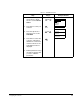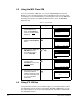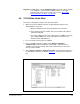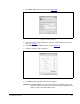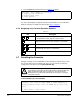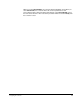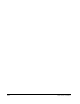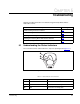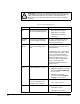Owner manual
Configuring the Converter 4-5
Important: For MDI drives, converter Adapter Cfg (01) must be set to “Auto” (default)
for V*S Utilities to operate. If this parameter needs to be changed,
HyperTerminal can be used to configure the converter (
See “Using
Terminal Emulation Software” on page 4-6.).
4.5 V*S Utilities Quick Start
This section is designed to help you start using V*S Utilities.
1. Obtain and note the COM port that was assigned during installation of the
1203-USB driver. To do this:
a. Open the Windows Control Panel and double-click on System.
b. In the System Properties window, click on the Hardware tab and then
click Device Manager.
c. In the Device Manager menu tree, expand the Port (COM & LPT) group.
The assigned COM port is shown in parenthesis at the end of the
Reliance Electric1203-USB entry.
2. If it is not already running, launch V*S Utilities
3. In the V*S Utilities application window, select Explore > Configure
Communication. Select the COM port noted in Step 1 and a baud rate of
“115200.” Select either checksum, and accept the default time for the Comm.
Timeout. Then click OK.
4. Select Explore > Connect > Serial Point-to-Point. A node eventually appears in
the V*S Utilities Parameter List Window (Figure 4.1
) under Devices in the menu
tree.
Figure 4.1 – V*S Utilities Parameter List Window