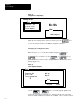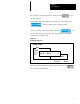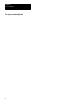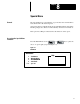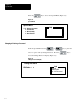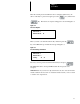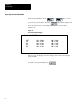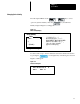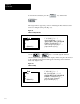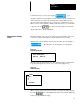Manual
Chapter 8
Special Menu
8–3
Enter the current password within the cursors using the numeric keys. If
there is currently no password assigned, press the
PRESET 2
0
key and then the
key. The New Code request will appear as shown in Figure 8.4.
Figure
8.4
New Code Request
Old Code: ?
New Code:
< >
Enter your new code with the numeric keys and then press the
key. The GPT will respond with the message in Figure 8.5.
Figure
8.5
Password Change V
erification
Old Code: ?
New Code:
?
Verify:
< >
Re-enter your new password with the numeric keys and press .
The GPT will return to the Special Menu when the new password is
accepted.
IMPORTANT: If you enter zero (0) as the New Code, the old code line will
remain. Numeric choices from 1 to 65535 should be used if you do not wish
to return to the old password.