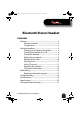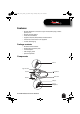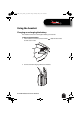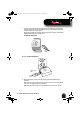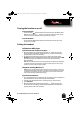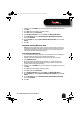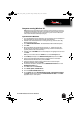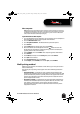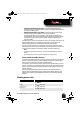User's Manual
9
RF-MAB2 Bluetooth Stereo Headset
Mac computer
Note: Before you pair the headset with the computer, make sure that the computer is
equipped with a Bluetooth radio. Refer to the computer’s documentation or contact
the computer manufacturer for more information. If you do not have a Bluetooth
radio, install a Bluetooth USB adapter (dongle).
To pair the headset on a Mac computer:
1 Turn on Bluetooth on the computer. For instructions, see the computer’s
documentation or contact the computer manufacturer.
2 Click the Bluetooth status menu.
3 Click Set up Bluetooth Device. The Bluetooth Setup Assistant opens.
4 Click Continue.
5 Select Headset as the device type, then click Continue.
6 With the headset turned off, press and hold (Talk) until the LED
blinks blue and red rapidly, indicating pairing mode is activated (this
typically takes three to six seconds).
7 Select RF-MAB2, then click Continue. The computer gathers information.
8 Click Continue.
9 Enter 0000 (four zeros) into the Passkey field, then click Continue.
10 Click Quit when finished.
11 Click System Preferences, then click Sound.
12 Under Output, select RF-MAB2, then under Input, select RF-MAB2.
Multi-pairing method
Before you can connect the headset to two devices, you must pair to each
device individually.
The device you are pairing must support one of the following Bluetooth
profiles:
• HSP (Headset Profile)—Provides two-way communication between the
headset and a Bluetooth phone. This profile is the most commonly used
profile for Bluetooth phones. A paired phone must support HSP or HFP.
See the documentation that came with the phone to determine if the
phone supports HSP or HFP.
• HFP (Hands-Free Profile)—Provides two-way communication between the
headset and a Bluetooth phone. If the phone does not use HSP, it uses
this profile. A paired phone must support HSP or HFP. See the
documentation that came with the phone to determine if the phone
supports HFP or HSP.
RF-MAB2_13-0117_MAN_V4_ENG.fm Page 9 Tuesday, May 7, 2013 9:08 AM