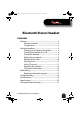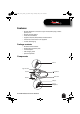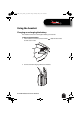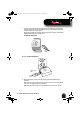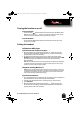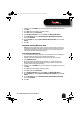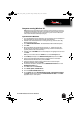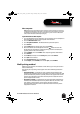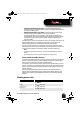User's Manual
8
RF-MAB2 Bluetooth Stereo Headset
Computer running Windows XP
Note: Before you pair the headset with the computer, make sure that the computer is
equipped with a Bluetooth radio. Refer to the computer's documentation or contact
the computer manufacturer for more information. If you do not have a Bluetooth
radio, install a Bluetooth USB adapter (dongle).
To pair the headset in Windows XP:
1 Turn on Bluetooth on the computer. For instructions, see the computer's
documentation or contact the computer manufacturer.
2 Double-click the Bluetooth icon in the system tray, near the clock. My
Bluetooth Places opens.
3 Click Add a New Bluetooth Device. The Add Bluetooth Device Wizard opens.
4 Click Next.
5 With the headset turned off, press and hold (Talk) until the LED
blinks blue and red rapidly, indicating pairing mode is activated (this
typically takes three to six seconds).
6 Double-click the RF-MAB2 icon on the computer or highlight the icon and
click Next.
Note: If you are unable to locate the RF-MAB2 icon, click the Search Again button.
7 Enter 0000 (four zeros) in the Bluetooth security code field, then click Next.
8 Select one of the Bluetooth hands-free types shown on the Add a
Bluetooth Device Wizard screen, then click Next.
9 Select the services shown on the wizard screen to use with your
Bluetooth headset, then click Finish.
10 To connect the device, double-click the MAB2 Hands-Free Unit icon or the
RF-MAB2 Stereo Audio icon.
11 Click Start, then click Control Panel.
12 Click Sounds, Speech, and Audio Devices.
13 Click the Sounds and Audio Devices icon.
14 On the Audio tab, select Bluetooth Hands-free Audio or Bluetooth Stereo Audio in
the Sound recording list, and select Bluetooth Hands-free Audio in the Sound
playback list, if it is an option.
RF-MAB2_13-0117_MAN_V4_ENG.fm Page 8 Tuesday, May 7, 2013 9:08 AM