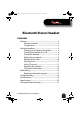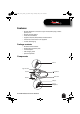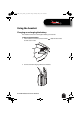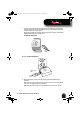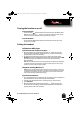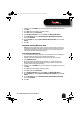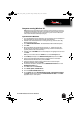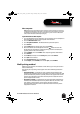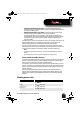User's Manual
7
RF-MAB2 Bluetooth Stereo Headset
5 Double-click the RF-MAB2 icon on the computer or highlight the icon and
click Next.
6 Click Close after the headset has been paired.
7 Click Start, then click Control Panel.
8 Click Hardware and Sound, then under Sound, click Manage audio devices.
9 On the Recording tab, select Headset Microphone Bluetooth Hands-free Audio,
then click Set Default.
10 On the Playback tab, select Speakers Bluetooth Hands-free Audio, then click Set
Default.
11 Click OK.
Computer running Windows Vista
Note: Before you pair the headset with the computer, make sure that the computer is
equipped with a Bluetooth radio. Refer to the computer’s documentation or contact
the computer manufacturer for more information. If you do not have a Bluetooth
radio, install a Bluetooth USB adapter (dongle).
To pair the headset in Windows Vista:
1 Turn on Bluetooth on the computer. For instructions, see the computer's
documentation or contact the computer manufacturer.
2 Double-click the Bluetooth icon in the system tray, near the clock.
3 Click Add Wireless Device.
4 With the headset turned off, press and hold (Talk) until the LED
blinks blue and red rapidly, indicating pairing mode is activated (this
typically takes three to six seconds).
5 Double-click the RF-MAB2 icon on the computer or highlight the icon and
click Next.
6 Click Close after the headset has been paired.
7 Click Start, then click Control Panel.
8 Click Hardware and Sound, then under Sound, click Manage audio devices.
9 On the Playback tab, select Speakers 2-Bluetooth Hands-free Audio, then click Set
Default.
10 On the Recording tab, select Headset Microphone 2-Bluetooth Hands-free Audio,
then click Set Default.
11 Click OK.
RF-MAB2_13-0117_MAN_V4_ENG.fm Page 7 Tuesday, May 7, 2013 9:08 AM