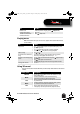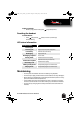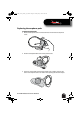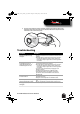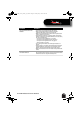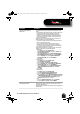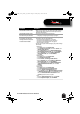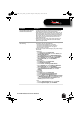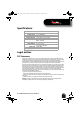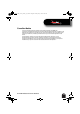User's Manual
18
RF-MAB2 Bluetooth Stereo Headset
The headset buttons do not
control the audio device
• In multi-pairing mode, some functions may be restricted
depending on the devices paired to the headset.
• If you pair both a phone and an MP3 player, the device you
pair last has priority. For example, if you pair a phone, then
pair an MP3 player, the MP3 player controls the buttons on
the headset. You can answer the phone while listening to
music, but you cannot use the phone’s redial or voice
recognition functions.
• After the device with priority is shut off or unpaired, you
may have to re-pair the second device for the headset
buttons to regain control.
The headset microphone is
not working
• Make sure that the headset is paired with the computer. For
instructions, see one of the following:
• “Computer running Windows 7” on page 6
• “Computer running Windows Vista” on page 7
• “Computer running Windows XP” on page 8
•“Mac computer” on page9
• Change the computer audio settings to play audio through
the headset.
•Windows 7:
1Click Start, then click Control Panel.
2Click Hardware and Sound, then under Sound, click
Manage audio devices.
3On the Recording tab, select Headset Microphone
Bluetooth Hands-free Audio, then click Set Default.
4On the Playback tab, select Speakers Bluetooth
Hands-free Audio, then click Set Default.
5Click OK.
•Windows Vista:
1Click Start, then click Control Panel.
2Click Hardware and Sound.
3Under Sound, click Manage audio devices.
4On the Playback tab, select Speakers 2-Bluetooth
Hands-free Audio, then click Set Default.
5On the Recording tab, select Headset Microphone
2-Bluetooth Hands-free Audio, then click Set
Default.
6Click OK.
•Windows XP:
1Click Start, then click Control Panel.
2Click Sounds, Speech, and Audio Devices.
3Click the Sounds and Audio Devices icon.
4On the Audio tab, select Bluetooth Hands-free Audio
or Bluetooth Stereo Audio from the Sound recording
list. Select Bluetooth Hands-free Audio from the
Sound playback list if it is an option.
•Mac:
1Click the
System Preferences, then click Sound.
2Under Output and Input, select RF-MAB2.
Problem Solution
RF-MAB2_13-0117_MAN_V4_ENG.fm Page 18 Tuesday, May 7, 2013 9:08 AM