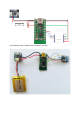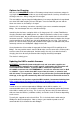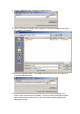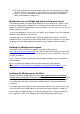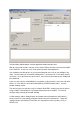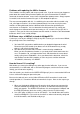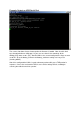Data Sheet
Click the Write to Wixel button, and the app will be loaded onto the wixel.
Wait for at least 30 seconds, until you see the Green LED on the wixel, and at least one blink
of the Red LED. Or you can use a serial terminal to watch the boot process.
You should then be able to turn on your phone’s Bluetooth and scan for your xBridge using
xDrip. You are looking for a name like “xBridgeXXYY”, where XX and YY are alpha numeric
characters. Once you locate this device name, select it and a connection to your xBridge will
be established.
If you see only a device called HMSoft, first try power cycling the wixel. If this does not work,
there is an issue with the serial connection between the Wixel and the HM-1x. See the
trouble shooting section.
The flashing (very fast and dim, every 10 seconds) Red LED is showing you that the wixel is
trying to obtain a Transmitter ID. By default xDrip has this set to “00000”. You need to
configure xDrip correctly to work with xBridge.
In xDrip settings, select “xBridge Wixel” as the data source (the default is “xDrip Wixel”).
Once you do this, a new setting will appear named “Dexcom Transmitter ID”. Select this
setting and enter your Dexcom Transmitter ID. Remember to enter any letters (A-Z) as
UPPER case.