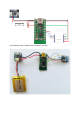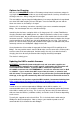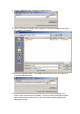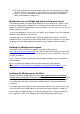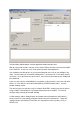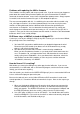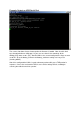Data Sheet
12. To verify the Firmware level of the module, open your terminal program once again.
Send the command “AT+VERR?”. You will see a response like “OK:HMSoft v534”
13. That is it. You can now load the xBridge2.wxl file using the Wixel Configuration
Utility, and the bridge is ready for use.
Modifications to use xBridge app with the xDrip-wixel circuit.
The xBridge2 firmware now automatically detects if the circuit is wired as a “classic” xDrip
wixel or an xBridge when it is powered on. It will automatically configure itself to use the
original Chris Bothello voltage divider resistors if it detects a classic circuit, so it can pass the
battery capacity on to xDrip.
If you do run xBridge2 on a classic circuit, you MUST select xBridge as your Data Collection
Method in xDrip, otherwise it will not work.
The xDrip app can be configured to NOT display the bridge battery and pass it on to the
Pebble watch face if you do not have the voltage divider resistors configured, or if you power
the bridge from some other method (like directly wired to a phone as some have done).
Building the xBridge wixel program.
To build the xBridge wixel program, please use the Wixel SDK located at
https://github.com/jstevensog/wixel-sdk. This SDK has both “lumos” sleep library and “slasi”
modified radio_mac library. Although the code does NOT use the sleep library, it does use
the radio_mac library.
Please see the instructions provided by Pololu to build the program if you are not familiar
with how to do it.
Or, you can obtain the xBridge2.wxl file from that repository in apps/xBridge2
(https://github.com/jstevensog/wixel-sdk/blob/master/apps/xBridge2/xBridge2.wxl), and
simply load that onto the Wixel using the Wixel Configuration Utility.
Installing the xBridge app on the Wixel
Before you install the xBridge app on the Wixel make sure ALL phones or other BLE
“master” devices within the vicinity are TURNED OFF (or at least Bluetooth is). Failure
to do this will prevent the HM-1x module from being correctly configured IF another device
has established a connection to it before the xBridge app has started and attempted to
configure it.
The xBridge app currently waits for 30 seconds before starting so that, if you so desire, you
can connect to it using a USB cable and serial terminal to watch the process of boot up.
Open the Wixel configuration utility, then open the xBridge2 app. Connect your bridge to
your computer via USB. It should appear in the Wixel Configuration utility like this: