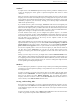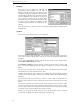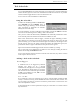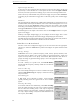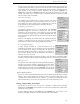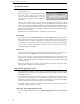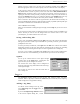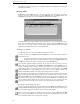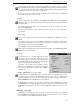User's Guide
WR-3700 Series User’s Guide
29
You can also save the active file that has been modified by clicking on the save button,
selecting Save from the menu or by pressing Ctrl+S. If it is a new file, you will be prompted
for a name to save the file under. If you exit the log editor without saving modified files, you
will be asked whether you want to save each file or not.
If you want to save the current file under a different name and/or location, select Save as
from the menu and enter a new file name.
Printing
To print a log, click on the print button, select Print from the File menu or press Ctrl+P. A
dialog box will pop up showing the current printer selected, the entries to print and number
of copies to print.
If you want to change the printer you are printing to or change the settings of the printer,
click on the Setup button.
The footer (if you choose to print it) contains the name of the file you are printing and the
page number.
Searching
To search for a log entry, click on the find button, select Find from the Tools menu or press
Ctrl+F.
A dialog box will pop up where you can specify the parameters to search for. As shown, you
can search for entries that were stored during a particular time, a frequency range, modes,
signal strength range and/or comment substring.
Click on OK to search for the first matching log entry.
To find the next matching entry, click on the find next button, select Find next from the
Tools menu or press the F3 key.
Sorting
The entire log file, or a selected range, can be sorted
according to the date and time, frequency or signal
level in ascending or descending order. Initially, it is
sorted according to the date and time, earliest first (this
is how they are added from WiNRADiO).
To sort the entries, click on the sort button or select
Sort from the Tools menu. A dialog box will appear
where you can specify the sort order. Click on OK to
sort the entries.
Tuning WiNRADiO to a Log Entry
The log editor can tune WiNRADiO into any frequency stored in a log (the frequency range
and modes may be limited by the WiNRADiO receiver). Select the row containing the
frequency and mode you want to tune to and click on the tune to frequency button, select
Tune to frequency from the Tools menu or press Ctrl+T.
If WiNRADiO is not running, the log editor will attempt to start WiNRADiO. If it cannot
start WiNRADiO, a message will appear saying that it could not open communications with
WiNRADiO. If this happens, you have to start WiNRADiO manually for this feature to
work.
Selecting a Log File
WiNRADiO can add log entries to any log file. To choose the log file to add entries to,
select Log file from the Logger menu. Either choose an existing log file or enter a name for
the new log file to create in the dialog box that appears.