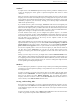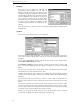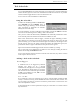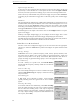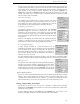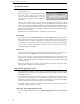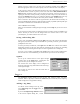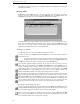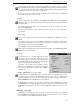User's Guide
WR-3700 Series User’s Guide
28
dialog box will pop up asking you for a comment. Otherwise, the settings are stored to the
log without a comment.
The Log Editor
WiNRADiO Spectrum Monitor uses a separate program to view and edit the log files it
generates. To view and/or edit the log, select Edit log from the Logger menu. The
'WiNRADiO Log Editor' will start up loading the currently active log file.
The editor allows you to open multiple files at the same time, cut, copy and paste between
them. You can modify and print the contents, search and sort and tune WiNRADiO to any
entry. You can even copy a range of entries to the clipboard and paste them into another
program such as Microsoft's Excel or Corel's Quattro Pro.
Editing Log Entries
To edit a log entry, select the cell to modify and enter the new data.
To add a new entry, select Insert row from the Edit menu, click on the insert row button or
press the Insert key.
To delete an entire entry or delete a range of entries, select the row by click-and-
dragging on the column to the right of the date column. Select Delete row(s) from
the Edit menu, click on the delete row button or press the Ctrl+Delete keys.
The log editor supports multiple undo/redo. If you want to undo any changes you have
made, click on the undo button, select Undo from the Edit menu or press Ctrl+Z. You can
continue undoing previous changes until the undo button goes grey (indicating there is
nothing left to undo). To redo any undone changes, click on the redo button, select Redo
from the Edit menu or press Ctrl+Y. You can redo all recently undone changes. The
moment you modify anything you cannot redo the changes that were undone.
The only other way to modify a file is using the cut, copy and paste functions. If you want to
move rows around, select the row(s) you want to move, and click on the cut button (or select
Cut from the Edit menu or press Ctrl+X). Select the cell on the row above which you want
to insert the cut row. Now click on the paste button (or select Paste or press Ctrl+V). The
cut row will be inserted above the row where the active cell is. You can also copy rows
using copy instead of cut, and you can also cut, copy and paste between different files.
Opening and Saving Log Files
To open an existing log file, click on the open button, select Open from the File menu or by
pressing Ctrl+O. A dialog box will appear where you select the file that you want to open.
A new window will appear in the editor with the contents of the log file.
You can create a new log file by clicking on the new button, selecting New from the File
menu or by pressing Ctrl+N. A new window will appear in the editor with one entry with
the current date and time (and everything else is empty).