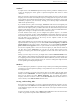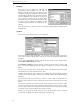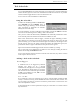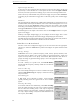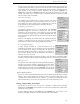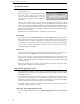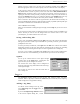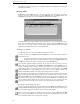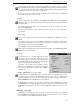User's Guide
WR-3700 Series User’s Guide
25
The file name can also include a #d, #t, #f and/or #n to specify the date, time, frequency and
a unique number respectively. If you need a # in the file name, enter ## (double-hash). The
date and time will be represented as a 6 digit number and the frequency is in kHz. The date
order depends on your country settings in Windows (will be typically DDMMYY or
MMDDYY), and the time is HHMMSS (24 hour). The number is represented as a four digit
number with leading zeros. See the section on ‘Repetition Options’ for details on setting
how many times a task is performed.
Start/Stop Scanning
The scheduler can automatically start a range or memory scan. Select
the scanning method and set up the parameters for the scan. You can
also configure the scanner options. These configurations are local and
do not affect the normal scanning options activated on the panel.
Perform Spectrum Sweep
To perform a spectrum sweep of a specific band, select Perform
spectrum sweep from the task list. Specify the start and stop
frequencies (you cannot specify a centre frequency and sweep width
like in the spectrum scope), step size, resolution bandwidth and a file
name to store the spectrum file (this also allows the use of the #d, #t and
#n specifiers).
When the event triggers, the spectrum scope will activate (pausing any
scanning or sweeping that may be occurring at the time), sweep the
range to the file and close (and resuming anything that paused).
Record Signal Strength
A signal strength recording of a particular frequency can be
automatically performed. You can specify the interval and duration
of the recording. If you specify an existing file, the data will be
appended to the file. If the settings are the same as an existing trace,
the new signal strength data will be appended to the same trace,
otherwise a new trace is created.
If a signal strength recording is already in operation, a new trace will be automatically added
and the new interval will be set (unless it is left blank). The file name will be left unchanged.
Alert Operator
The operator can be alerted simply by making the computer pop up a
message, beep and/or by sending a command to an external device
through a parallel port. If you select Show message you can enter a
custom message to show. If you select Send data, you can specify
the port and the data to send to the port (in decimal or hexadecimal).
Repetition Options
Each event can be repeated multiple times, from once to almost ten thousand times and also
infinitely. If the task is triggered by the date and time, the period of time between each
repetition can be specified to the nearest 6 seconds (
1
/
10
of a minute) up to 99 hours and 59.9
minutes. Alternatively, you can set it to repeat daily or on certain days during a week.
Saving and Loading Schedules
All schedules are saved to a file. You can save a schedule in a different file by selecting
Save as from the Scheduler menu (schedules are always saved automatically). This new file
becomes the active schedule.
To load a different schedule, select Open from the Schedule menu, and to create a new
schedule, select New. In both cases the new schedule is the active schedule.