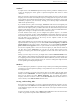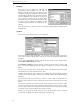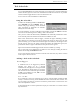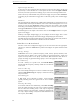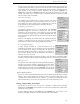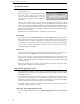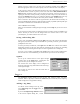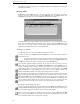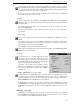User's Guide
WR-3700 Series User’s Guide
23
Task Scheduler
WiNRADiO includes an advanced task scheduler that can be configured to schedule almost
any task that WiNRADiO can perform. Each task can be triggered by a selected combination
of date and time, signal level rise or fall and DSP event. Each task can activate any number
of times and time-triggered tasks can occur at discrete intervals.
You can also save and load schedules to different files.
Using the Scheduler
To utilise the scheduling facilities of WiNRADiO,
select Schedule from the Scheduler menu. A
window will pop up showing a list of scheduled
tasks and buttons to manipulate the schedule.
Initially the list will be empty.
To use the scheduler, you have to add tasks to the schedule. Click on the Add button to add a
new task. See the following section ‘Adding a Task to the Schedule’.
Once you have entered the desired tasks, WiNRADiO will continually monitor these active
events and will perform the associated task when the conditions are met.
When a time activated task is about to trigger, a window will appear informing you that a
task is about to occur allowing you to skip or postpone the task. If you wish to have the task
proceed normally, you can either click on OK or ignore the window (it will disappear when
the task occurs). You have the option of specifying whether the notification appears, the
period of time before it appears and whether to beep or not when it appears.
Signal level transitions and DSP-triggered tasks will occur without any warning.
One or more tasks can be disabled (and re-enabled at a later time) by selecting the tasks to
disable and checking the Disabled check box.
You can also schedule more than one task to activate at the same time, they will be executed
in the sequence shown in the list.
Adding a Task to the Schedule
Event Triggers
A scheduled task can be triggered by different
methods. The trigger can be a selected
combination of time, signal level change and DSP
event. Depending on which triggers are used, the
task will activate when either the signal transition
or DSP event conditions are met, and at or after
the specified date and time.
Date and Time
If you would like a task to be performed at (or after, if using the signal transition or DSP
events) a certain time and day, check the Date check box and enter the date and time. You
can also specify how often to repeat the task and the period of time to wait between each
task in the ‘Repetitions’ section.
A time triggered task can also be performed everyday at a certain time or on certain selected
days of the week.