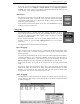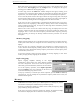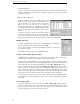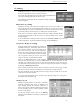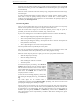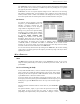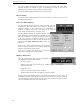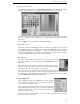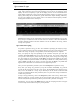User's Guide
WR-3700 Series User’s Guide
14
Control-Number
To recall any memory, hold down the Control key down while typing the number of the
memory. Alternatively you can click on the memory display, enter the number, and then
press Enter to recall it.
Memory Recall/View
The final alternative is to click on the R button or press
the R key, upon which a memory recall dialog box will
pop up allowing you to view and recall any frequency
from a list. You can limit the list to a subset of
frequencies by specifying a search string, group number
or selected modes. Then click on Find, upon which only
those frequencies which match the search criteria will be
shown.
To tune the receiver to a list entry and keep the memory
viewer open, single-click on it with the left mouse button.
To tune the receiver and close the viewer, double click on it. To tune the receiver to the
frequency it was tuned to before opening the memory viewer, click on Previous.
Editing Memory
To edit an existing memory entry, first click on the R button or press the R key.
Select the memory to edit from the list, then click on Edit.
You are able to modify every setting, including the frequency, except for the
actual memory number.
To edit the next memory entry, click on the Next button.
Saving and Loading Memory Files
WiNRADiO stores 1000 frequencies in each memory file. You can choose which file is
currently active, and you can also save the file under a different name.
When you start your WiNRADiO receiver for the first time, it creates a memory file called
winradio.wrm. Every time you close your WiNRADiO session, the memory is automatically
saved to the active file. To perform an immediate save, select File - Memory file - Save.
To open another memory file, select File - Memory file - Open. Before the new file is
opened, and if the current memory file has been modified during the current session, you
will be asked if you want to save the changes or not. Next, a dialog box will appear which
allows you to open a different memory file (or reopen the same one discarding any changes
since it was last opened). The selected file will now become the active memory file.
To rename the current active file and save it under a different name, select Save as from the
same submenu. A similar dialog box will appear, where you can specify the new filename
and/or path.
New Memory File
To clear all frequencies and start a new file, select File – Memory file – New. Before the
new file is opened, and if the current memory file has been modified during the current
session, you will be asked if you want to save the changes or not. A dialog box will then
appear, prompting you to enter the name of the new file.