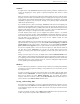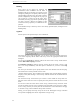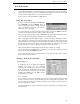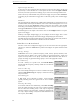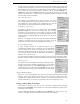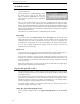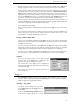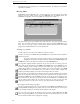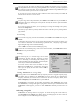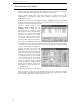User's Guide
WR-3700 Series User’s Guide
26
Sound Recorder
The inbuilt DSP allows WiNRADiO to record and playback audio files without the need for
a separate sound card.
The file generated is a standard Windows .WAV
file which can be played by any third party
software application. WiNRADiO can even play
most wave files generated by other applications
(mono only).
There are several audio formats you can record in, depending on your choice of quality
versus file size. There are three sampling rates and two different bits per sample to choose
from: 8, 11 and 16 kHz sampling, 8 and 16 bits per sample. 8 kHz, 8 bit sampling results in
the least number of bytes per second, while the 16 kHz, 16 bit sampling results in the highest
quality audio reproduction. The audio format is specified from the 'Audio format' sub-menu
under the 'Accessories' menu.
Sound files can be recorded manually or automatically by the scheduler.
Recording
To record a file, first select Sound recorder from the Accessories menu. Click on the record
button (the solid red circle) to start recording. To stop recording, click on the stop button
(solid blue square). You will be prompted for a file name to save the recording to. The
recorded file can now be played, or you can record another file (or close the sound recorder).
You can pause recording temporarily by clicking on the pause button, and resume by
clicking on the pause button again.
Playback
You can either play a file you just recorded or load another file and play it back. To play an
existing file, click on the Open button and select the file. Click on the play button.
You can move anywhere in the file by either adjusting the position on the scroll bar or
clicking on one of the three navigation buttons. The left-most moves the position to the start
of the file while the fast forward and rewind buttons move forward and backwards through
the file respectively.
While a file is being played, you will not be able to hear the radio until it is stopped again.
While playback is paused, the audio output is silent.
Signal Strength Recorder
The signal strength recorder is a useful feature for channel monitoring. It records the signal
strength of several frequencies over a period of time showing the results on a display similar
to the spectrum scope.
Up to 100 separate traces can be recorded and you can specify how often a signal sample is
to be taken for each enabled trace. Traces can be added at any time and existing traces can be
disabled (no samples are taken) or re-enabled. The sampling rate can be changed within a
session by stopping the sampling, editing the interval and restarting.
The signal strength recorder is a file-based recorder (like the Sound Recorder) and is
continually saving the information to a file.
Using the Signal Strength Recorder
To use the signal strength recorder, select Signal Strength Recorder from the Accessories
menu.