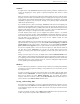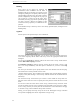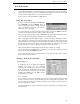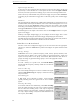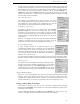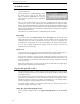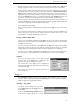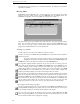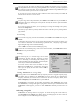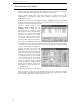User's Guide
WR-3700 Series User’s Guide
21
VisiTune
™
A unique feature of the WiNRADiO Spectrum Scope makes it possible to smoothly tune the
receiver by dragging the mouse against a spectrum background. This feature is called
‘VisiTune’.
When you click on a spectrum sweep with the left mouse button, the receiver will tune to the
frequency where the mouse is located (the frequency is displayed in the top-left corner of the
scope window). If you hold the mouse button down and drag it left or right, the receiver will
immediately respond to your movements, allowing you to directly inspect transmissions
visible on the spectrum sweep.
If you double-click at a point on the display, WiNRADiO will search for the highest peak
nearest the cursor depending on the slope of the sweep at the cursor. It will check the level at
either side of the frequency where you double-clicked. It will then follow the slope that rises
towards a peak until it reaches a peak. It you click at a valley, it will search both sides for the
highest peak. Clicking on a flat part will not start a search for a peak.
To make VisiTune more useful, you can configure the spectrum scope to use another
receiver for sweeping. If you have another WiNRADiO card installed, this allows you to let
the spectrum scope to continually sweep the band you are interested in and at the same time
tune and listen to any frequency in the sweep. See the ‘Options’ section for more
information on configuring this feature.
Other tuning methods can be accessed from the context menu, invoked by clicking with the
right mouse button on the display. You can choose Tune to current frequency and Tune to
current peak to tune the same as above. Alternatively, you can select Tune to maximum
peak and Tune to average peak to tune to a peak on those calculated sweeps respectively.
You can also explicitly select a receiver to tune the frequency to, other than the default. If
you have two or more WiNRADiOs you can tune one of these other receivers to the
frequency or frequency peak. Click on the appropriate receiver under ‘Tune other receiver to
freq’.
Finally, if you have only one receiver, you might wish to enable the Manual refresh feature
under ‘Options’. When enabled, the background spectrum graph will be updated while you
are navigating around it with the left-hand mouse button held down (note that, with the fast
hand movements over a large frequency range, the receiver’s settling time might not allow
accurate updating of the displayed spectrum).
Markers
You can add frequency markers to a spectrum sweep to assist you in finding and monitoring
a frequency (or several frequencies) during a sweep. Markers are also saved when you save
the sweep(s) to a file.
To add a new marker, pop up the context menu (click on the display with the right mouse
button) and select Add marker. A marker’s properties can also be modified. Right mouse-
click near the marker and select Marker properties. You can change the marker’s
frequency and colour. To delete a marker, select Clear marker from the context menu. To
tune to a marker, select Tune to marker from the menu.
Saving and Loading Files
Every sweep is recorded until a new sweep is performed with different parameters. To save
sweep data, click on the File button and select Save from the pop up menu. Enter a file name
in the dialog that appears and click on OK to save the file. All sweeps and markers will be
saved in the file.
To load a previously saved file, click on Open from the File menu. Select the file and click
on OK. Any previous sweep data will be immediately cleared.