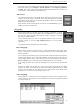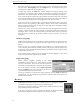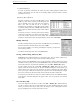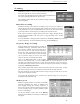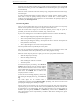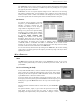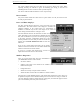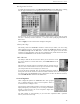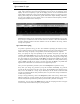User's Guide
WR-3700 Series User’s Guide
15
Scanning
WiNRADiO provides a variety of scanning functions and options, to
allow you to optimise the way you search for stations.
The scanner steps through frequencies until it finds a transmission that
has a signal strength greater than the squelch value.
The following sections describe the available scanning methods and
associated options.
Immediate Scanning
Immediate scanning is the quickest and simplest way to search for stations. To
activate this, first set the desired stepping mode and step size if necessary, then click
on the immediate scan up or scan down button. The receiver will then start scanning
up or down from the current frequency, according to the selected step size.
If the receivers encounters a signal which has the same or higher strength than the
current squelch threshold, it will either pause or stop, depending on the selected
scanning options.
To access immediate scanning from the keyboard, use the Insert or Delete keys to scan up
or down respectively. To cancel immediate scanning, press the Escape key.
Frequency Range Scanning
Frequency Range scanning provides an extension to
immediate scanning in 'Fixed Step' mode. It allows
you to specify a number of ranges of frequencies to
scan. You can enter the start and end frequencies,
the step size, mode and squelch setting for the range
to scan. You can add this range to a list from which
you can pick the ranges you want to scan. Each
range can also have an associated description.
Click on the Start Scan button to start scanning
from the first selected range, or click on Close button to exit the dialog box (it will
remember your settings and ranges). If you have already performed a range scan and have
not changed the range selection, you can resume the range scan from where it was stopped
by clicking on Resume previous scan.
When scanning in this mode and the scanner reaches the end of the current range, it either
goes to the next range selected, or loops back to the start of the first range selected.
The range list allows you to add, edit and remove ranges, and you can click on one or more
ranges to select them for scanning.
Any ranges with descriptions can be selected in the 'Spectrum Scope' for a sweep to be
performed on the associated range.
Memory Scan
Memory scanning provides an extension to immediate
scanning in ‘Memory Step’ mode. In addition to the
basic stepping through the memory frequencies, it
allows you to specify a subset of memory frequencies to
scan by selecting a range of memory numbers, modes
and one or more groups.
To start the memory scanner, click on the Memory
button or press the M key. The memory scan dialog box
will appear.