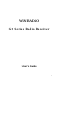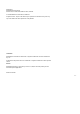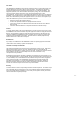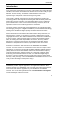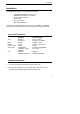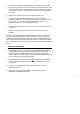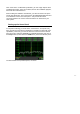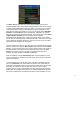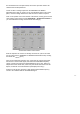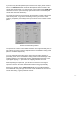User's Manual
Table Of Contents
- WiNRADiO
- G3 Series Radio Receiver
- Introduction
- Installation
- Getting Started
- Connecting the Antenna
- Using WiNRADiO G3 SERIES
- Appendix A - Troubleshooting
- Appendix B – Sound Card Controls
- Appendix C - Dealing with Interference
- Appendix D - Inside WR-G3 SERIES
- Appendix E – Professional Demodulator
- Appendix F - Developer Support
- Declaration of Conformity
- 8 -
be connected to the Left input instead, the reverse input line needs to be
selected from the drop-down list.
These are all the settings required on the WiNRADiO G3 SERIES
application side. Now you need to set up your Windows sound card control
panel, and the marriage between the radio and the PC will be complete.
Click on the speaker icon in the task bar in the bottom, to bring up the sound
card
Volume Control
panel (consult
Appendix B
– Sound Card Controls
if
you have difficulties locating and the sound card settings).
Sound Card Volume Control Panel
Mute the input line the receiver is actually connected to. (This is the same
line as selected in the WiNRADiO G3 SERIES Demodulator Setup. Usually,
this will be the
Line-In
input.)
Why are we muting the input line? This is because the signal coming from
the receiver is not an audio signal, but rather the intermediate frequency
signal. It needs to be processed (demodulated) by the PC first, before it is
output back to the sound card. (That’s why the sound card needs to be full
duplex, to allow for such simultaneous input/output processing.)
Failure to mute this line will cause a high-pitched intermediate frequency
sound to be combined with the demodulated signal.