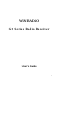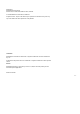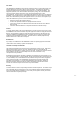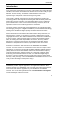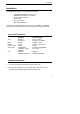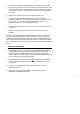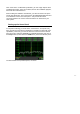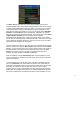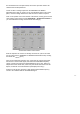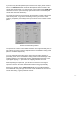User's Manual
Table Of Contents
- WiNRADiO
- G3 Series Radio Receiver
- Introduction
- Installation
- Getting Started
- Connecting the Antenna
- Using WiNRADiO G3 SERIES
- Appendix A - Troubleshooting
- Appendix B – Sound Card Controls
- Appendix C - Dealing with Interference
- Appendix D - Inside WR-G3 SERIES
- Appendix E – Professional Demodulator
- Appendix F - Developer Support
- Declaration of Conformity
- 6 -
Note: If the card is not detected by Windows, you can simply skip the driver
installation procedure, insert the CD ROM, and run the installation program,
which will also install the drivers.
After installing the hardware and software, you will now need to set-up the
sound card parameters. This is done both in the WiNRADiO application and
in the Windows sound card control panel – this provides the actual
connection between the receiver
front-end
and the PC
back-end
of your
radio system.
Setting up the Sound Card
In computer terminology a sound card is a
wave device
. A computer may
have several such wave devices installed (for example a modem with voice
capabilities). That’s why you need to select the sound card as the desired
wave device first. Start the WiNRADiO G3 SERIES application and click on
the
Setup
button (located below the
USB
button) in the Demodulator panel:
The Demodulator set-up window opens, as shown: