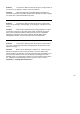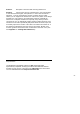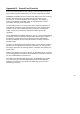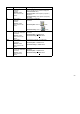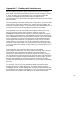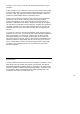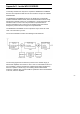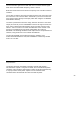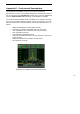User's Manual
Table Of Contents
- WiNRADiO
- G3 Series Radio Receiver
- Introduction
- Installation
- Getting Started
- Connecting the Antenna
- Using WiNRADiO G3 SERIES
- Appendix A - Troubleshooting
- Appendix B – Sound Card Controls
- Appendix C - Dealing with Interference
- Appendix D - Inside WR-G3 SERIES
- Appendix E – Professional Demodulator
- Appendix F - Developer Support
- Declaration of Conformity
- 40 -
Problem:
I can hear the audio and tune the receiver, but the volume is
too low, even if I adjust the Volume control to maximum.
Solution:
Check the
Input gain
in the Demodulator Setup panel: it
should be set as high as possible, just below the clipping level. Also, engage
the
Audio AGC
in the Demodulator front panel.
Problem:
I can hear the audio and tune the receiver, but the audio
drops-out occasionally, and the display is very sluggish, sometimes it even
freezes.
Solution:
Close all other simultaneously running programs to reduce
the burden on the CPU. If the CPU usage shows consistently more than
80%, this may indicate insufficient CPU resources for the G3 SERIES
application. (
Check the CPU usage under the Settings button in the
Demodulator window. The CPU resource meter is at bottom left.)
Problem:
I can hear the audio and tune the receiver, but the audio is
very noisy. The background noise level displayed on the spectrum scope
appears very high.
Solution:
Make sure the
Attenuator
is switched off. Check that your
antenna is properly connected, the connector is not loose and that the
antenna cable is not damaged. Does the noise floor drop significantly if you
disconnect the antenna? If so, then the antenna is picking up too much
ambient noise. Try to improve the antenna, or move it further away from the
PC. (
Additional noise-defeating measures may be in order; see also
Appendix C – Dealing With Interference
.)