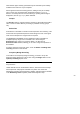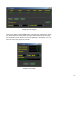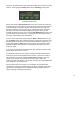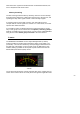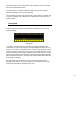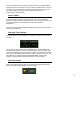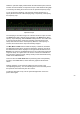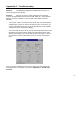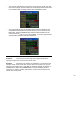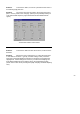User's Manual
Table Of Contents
- WiNRADiO
- G3 Series Radio Receiver
- Introduction
- Installation
- Getting Started
- Connecting the Antenna
- Using WiNRADiO G3 SERIES
- Appendix A - Troubleshooting
- Appendix B – Sound Card Controls
- Appendix C - Dealing with Interference
- Appendix D - Inside WR-G3 SERIES
- Appendix E – Professional Demodulator
- Appendix F - Developer Support
- Declaration of Conformity
- 37 -
Appendix A - Troubleshooting
Problem:
The WiNRADiO application installed OK, but there is no
sound coming from the speaker.
Solution:
Check if you see any noise appearing
in the spectrum
scope in the Demodulator panel (under the AM, AMS, etc., mode selection
buttons). If there is a flat line or only very little noise visible, check the
following:
• The receiver output is connected to the sound card
Line input
using the
supplied cable. (If your PC sound card does not have a Line input, you
can use alternative inputs such as
Aux
or
Microphone,
but the software
settings need to be changed accordingly.)
• The sound card has been set up correctly. Especially make sure that the
Recording
Line input has been enabled (you will find this panel under
Options | Recording
in your sound card volume control panel – click on
the speaker icon in the bottom bar to get to the volume control panel
first):
Note: If you have difficulties accessing the sound card control panels (for
example if there is no speaker icon), refer to
Appendix B – Sound Card
Controls
.