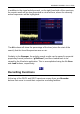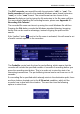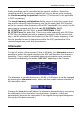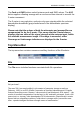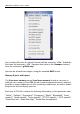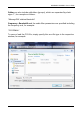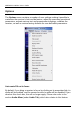User's Manual
Table Of Contents
- Table of Contents
- Introduction
- The Hardware
- Installation
- Getting Started
- Inside the Excelsior
- Resizing the Application Window
- Drop-Down Menu Controls
- Tuning the Excelsior
- Receiver Selection
- Mode Selection
- Function Tabs
- Spectrum Scopes
- Recording Functions
- Attenuator
- Preamplifier
- S-meter
- Top Menu Bar
- File
- Options
- Auto-mute RX not in focus
- Enable second RX
- Filter Length
- Front Panel LED
- Display Offset
- Time
- Keyboard Shortcuts
- VSC Set-up
- Audio Buffering
- AMS Capture Range
- Audio Output
- Show Measurements
- Show Data Rates
- Of particular interest to many users will be the CPU load (excessive CPU load may cause sluggish behaviour or freezing of the computer), and Audio latency. Apart from DDC bandwidth, CPU load may be minimized by reducing the Demodulator filter length (...
- Note: When measuring sensitivity using SINAD, it is very important that the Audio Filter is enabled and the cut-off frequencies (and for FM measurements, also the de-emphasis) are set according to the specified test conditions. Proper audio filtering ...
- Show Waterfall Timestamps
- Calibration
- Hand-Off Receiver
- Color scheme
- Restore factory defaults
- Memory
- Scheduler
- Scanner
- Logger
- Plugins
- Power Switch
- Date and Time Display
- Appendix A – SDR and DDC Primer
- Appendix B – Troubleshooting
- Appendix C – USB Interface Diagnostics
- Appendix D – Dealing with Interference
- Appendix E – G39DDCi PCIe Card Connections
- Appendix F – Waterfall Spectrum Palettes
- Appendix G – Recording File Formats
- Appendix H – Compliance Declarations
- Appendix I – Safety Disposal
WiNRADiO G39DDC User’s Guide
83
The DDC recorder can record files with the extension “.ddc” or “.rxw”. The
Audio recorder will record in the standard Windows wave format (extension
“.wav”) or in the “.wwv” format. The actual format can be chosen in the
Browse file dialog or just by typing the file extension in the file name edit box.
For more details regarding the recording formats, please see Appendix G -
Recording File Formats.
The recorded file name can be set up using the usual Windows file edit box.
Pressing the File button reveals the Windows standard directory browsing
facility that can be used to advantage, instead of typing the path and file
names.
If the “toolbox” button
next to the file name is activated, this will reveal a set
of useful controls specific to the recorders:
The Prebuffer control sets the time for pre-buffering, which means that the
recorder will include the specified number of seconds of recording before you
press the recording start button. This is in order not to miss the start of an
interesting transmission. The pre-buffering interval can be set from zero to 10
seconds.
If a recording file is specified which already exists in the destination path, there
are three buttons located next to the If file exists condition, which tell the
recorder how to deal with this situation. The user then has the following
options to select from: