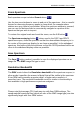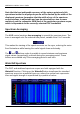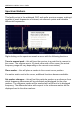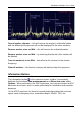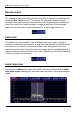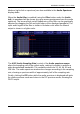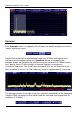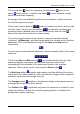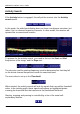User's Manual
Table Of Contents
- Table of Contents
- Introduction
- The Hardware
- Installation
- Getting Started
- Inside the Excelsior
- Resizing the Application Window
- Drop-Down Menu Controls
- Tuning the Excelsior
- Receiver Selection
- Mode Selection
- Function Tabs
- Spectrum Scopes
- Recording Functions
- Attenuator
- Preamplifier
- S-meter
- Top Menu Bar
- File
- Options
- Auto-mute RX not in focus
- Enable second RX
- Filter Length
- Front Panel LED
- Display Offset
- Time
- Keyboard Shortcuts
- VSC Set-up
- Audio Buffering
- AMS Capture Range
- Audio Output
- Show Measurements
- Show Data Rates
- Of particular interest to many users will be the CPU load (excessive CPU load may cause sluggish behaviour or freezing of the computer), and Audio latency. Apart from DDC bandwidth, CPU load may be minimized by reducing the Demodulator filter length (...
- Note: When measuring sensitivity using SINAD, it is very important that the Audio Filter is enabled and the cut-off frequencies (and for FM measurements, also the de-emphasis) are set according to the specified test conditions. Proper audio filtering ...
- Show Waterfall Timestamps
- Calibration
- Hand-Off Receiver
- Color scheme
- Restore factory defaults
- Memory
- Scheduler
- Scanner
- Logger
- Plugins
- Power Switch
- Date and Time Display
- Appendix A – SDR and DDC Primer
- Appendix B – Troubleshooting
- Appendix C – USB Interface Diagnostics
- Appendix D – Dealing with Interference
- Appendix E – G39DDCi PCIe Card Connections
- Appendix F – Waterfall Spectrum Palettes
- Appendix G – Recording File Formats
- Appendix H – Compliance Declarations
- Appendix I – Safety Disposal
WiNRADiO G39DDC User’s Guide
73
The palette can be selected using the Palette control, from a set of several
factory defined color palettes:
To invoke the palette menu simply click on the dBm scale on the left. This will
reveal three selectable parameters, using which the waterfall can be made
more informative.
The palette Top and Bottom parameters can be understood as optical limits,
or baselines. They define the highest and lowest signal level values which will
correspond to the lightest and darkest palette colours. All signal levels above
and below these limit values will be drawn in the lightest or darkest colour also.
This makes it possible to shrink or stretch the palette to match the desired
signal strength range.
The palette Gravity can be used to highlight a given signal level of special
interest with enhanced colours. If for example the palette gravity has been
selected at -80 dBm then the monitored signal will be shown with additional
colors around that signal level, thereby improving the contrast of this section
within the overall waterfall display.
The check box inside the Gravity control activates the gravity settings, or
when unchecked, restores the palette default state.
It is also possible for users to create their own color palettes. For details
please see Appendix F: Waterfall Spectrum Palettes.
The waterfall displays have its own set of additional controls: The Reset button
clears the current waterfall display and starts a new one. The Direction
control button
alters the direction of the waterfall, while the Pause button
temporarily pauses (and also restarts) the waterfall spectrum.
An interesting button is the Passband reveal
. When activated in the
wideband spectrum scope, it will show the DDC1 passband inside the
waterfall. When activated in the DDC1 spectrum scope, it will show the DDC2
passband.