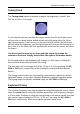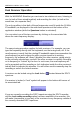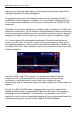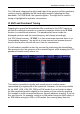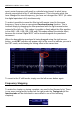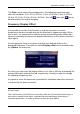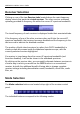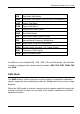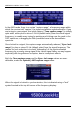User's Manual
Table Of Contents
- Table of Contents
- Introduction
- The Hardware
- Installation
- Getting Started
- Inside the Excelsior
- Resizing the Application Window
- Drop-Down Menu Controls
- Tuning the Excelsior
- Receiver Selection
- Mode Selection
- Function Tabs
- Spectrum Scopes
- Recording Functions
- Attenuator
- Preamplifier
- S-meter
- Top Menu Bar
- File
- Options
- Auto-mute RX not in focus
- Enable second RX
- Filter Length
- Front Panel LED
- Display Offset
- Time
- Keyboard Shortcuts
- VSC Set-up
- Audio Buffering
- AMS Capture Range
- Audio Output
- Show Measurements
- Show Data Rates
- Of particular interest to many users will be the CPU load (excessive CPU load may cause sluggish behaviour or freezing of the computer), and Audio latency. Apart from DDC bandwidth, CPU load may be minimized by reducing the Demodulator filter length (...
- Note: When measuring sensitivity using SINAD, it is very important that the Audio Filter is enabled and the cut-off frequencies (and for FM measurements, also the de-emphasis) are set according to the specified test conditions. Proper audio filtering ...
- Show Waterfall Timestamps
- Calibration
- Hand-Off Receiver
- Color scheme
- Restore factory defaults
- Memory
- Scheduler
- Scanner
- Logger
- Plugins
- Power Switch
- Date and Time Display
- Appendix A – SDR and DDC Primer
- Appendix B – Troubleshooting
- Appendix C – USB Interface Diagnostics
- Appendix D – Dealing with Interference
- Appendix E – G39DDCi PCIe Card Connections
- Appendix F – Waterfall Spectrum Palettes
- Appendix G – Recording File Formats
- Appendix H – Compliance Declarations
- Appendix I – Safety Disposal
WiNRADiO G39DDC User’s Guide
32
Dual Receiver Operation
With the WiNRADiO Excelsior you can tune to two stations at once, listening to
one (or both of them mixed together) and recording the other (or both at the
same time, into separate files).
The only condition is that both of these frequencies must fit inside the 16 MHz
IF bandwidth, as displayed in the wide-band spectrum at the bottom of the
application window (while the Spectrum button is activated).
You can select one of the two receivers by clicking on the associated tab
above the main frequency display:
The same tuning procedure applies for both receivers. For example, you can
type the frequency directly into the keyboard, use the tuning knob, etc. If the
new frequency is such that the existing IF bandwidth cannot accommodate this
new frequency as well as keep the other receiver tuned to its existing
frequency, the software will “dump” (disable) the other receiver, giving priority
to the currently selected one, except if the other receiver is currently recording
or its frequency is “locked” by the user. In such case, the new frequency will
not be accepted and the recording or lock indicators inside the other receiver’s
tab will flash to indicate this situation. You will either need to manually stop the
recording or unlock the locked receiver.
A receiver can be locked using the Lock button
located above the DDC1
spectrum.
If a receiver is locked, a “lock” symbol will appear in the bottom-left corner of
its associated tab:
If you are currently recording the DDC1 spectrum using the DDC1 recorder,
and the Lock when recording option has been enabled in the recorder, this
will make it impossible to tune any of the receivers to any frequency outside of
the currently recorded DDC1 spectrum.