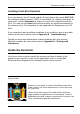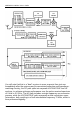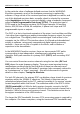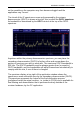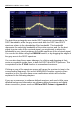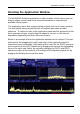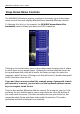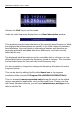User's Manual
Table Of Contents
- Table of Contents
- Introduction
- The Hardware
- Installation
- Getting Started
- Inside the Excelsior
- Resizing the Application Window
- Drop-Down Menu Controls
- Tuning the Excelsior
- Receiver Selection
- Mode Selection
- Function Tabs
- Spectrum Scopes
- Recording Functions
- Attenuator
- Preamplifier
- S-meter
- Top Menu Bar
- File
- Options
- Auto-mute RX not in focus
- Enable second RX
- Filter Length
- Front Panel LED
- Display Offset
- Time
- Keyboard Shortcuts
- VSC Set-up
- Audio Buffering
- AMS Capture Range
- Audio Output
- Show Measurements
- Show Data Rates
- Of particular interest to many users will be the CPU load (excessive CPU load may cause sluggish behaviour or freezing of the computer), and Audio latency. Apart from DDC bandwidth, CPU load may be minimized by reducing the Demodulator filter length (...
- Note: When measuring sensitivity using SINAD, it is very important that the Audio Filter is enabled and the cut-off frequencies (and for FM measurements, also the de-emphasis) are set according to the specified test conditions. Proper audio filtering ...
- Show Waterfall Timestamps
- Calibration
- Hand-Off Receiver
- Color scheme
- Restore factory defaults
- Memory
- Scheduler
- Scanner
- Logger
- Plugins
- Power Switch
- Date and Time Display
- Appendix A – SDR and DDC Primer
- Appendix B – Troubleshooting
- Appendix C – USB Interface Diagnostics
- Appendix D – Dealing with Interference
- Appendix E – G39DDCi PCIe Card Connections
- Appendix F – Waterfall Spectrum Palettes
- Appendix G – Recording File Formats
- Appendix H – Compliance Declarations
- Appendix I – Safety Disposal
WiNRADiO G39DDC User’s Guide
29
Tuning the Excelsior
Manual Frequency Entry
To change frequency, simply type the new frequency into the keyboard. As
soon as you press a number or decimal point, the frequency display will
activate, waiting for a frequency to be typed. You can also click on the display
to type in a new frequency in a highlighted field, or after clicking on the display,
it is possible to use the mouse wheel to increment/decrement a particular digit,
depending on the current cursor position. After typing the new frequency,
press Enter and the receiver will instantly retune. To abort, press Escape. To
enter units, kHz, MHz or Hz, simply press k for kHz, m for MHz or h for Hz,
after entering the digits. The tuned frequency will be then displayed in those
units. Any invalid keystrokes are ignored.
The same principle of changing the displayed frequency units is applied
anywhere in the Excelsior application where frequency is to be entered –
if you prefer to display or enter the frequency in different units simply
terminate the entry with “h” for Hz, “k” for kHz, “m” for MHz and “g” for
GHz.
Frequencies outside the receiver’s limits will not be accepted and the display
will revert to the previous frequency.
The actually tuned frequency of the currently selected receiver is shown in the
main frequency display:
If you press the Shift key and hover with the mouse cursor over the main
frequency display, the display enters a special mode where you can use the
mouse wheel to quickly step up or down the frequency in the corresponding
digit positions.