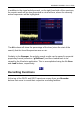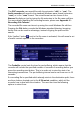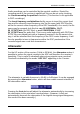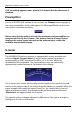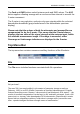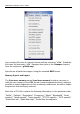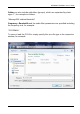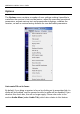User's Manual
Table Of Contents
- Table of Contents
- Introduction
- The Hardware
- Installation
- Getting Started
- Inside the Excelsior
- Resizing the Application Window
- Drop-Down Menu Controls
- Tuning the Excelsior
- Receiver Selection
- Mode Selection
- Function Tabs
- Spectrum Scopes
- Recording Functions
- Attenuator
- Preamplifier
- S-meter
- Top Menu Bar
- File
- Options
- Auto-mute RX not in focus
- Enable second RX
- Filter Length
- Front Panel LED
- Display Offset
- Time
- Keyboard Shortcuts
- VSC Set-up
- Audio Buffering
- AMS Capture Range
- Audio Output
- Show Measurements
- Show Data Rates
- Of particular interest to many users will be the CPU load (excessive CPU load may cause sluggish behaviour or freezing of the computer), and Audio latency. Apart from DDC bandwidth, CPU load may be minimized by reducing the Demodulator filter length (...
- Note: When measuring sensitivity using SINAD, it is very important that the Audio Filter is enabled and the cut-off frequencies (and for FM measurements, also the de-emphasis) are set according to the specified test conditions. Proper audio filtering ...
- Show Waterfall Timestamps
- Calibration
- Hand-Off Receiver
- Color scheme
- Restore factory defaults
- Memory
- Scheduler
- Scanner
- Logger
- Plugins
- Power Switch
- Date and Time Display
- Appendix A – SDR and DDC Primer
- Appendix B – Troubleshooting
- Appendix C – USB Interface Diagnostics
- Appendix D – Dealing with Interference
- Appendix E – G39DDCi PCIe Card Connections
- Appendix F – Waterfall Spectrum Palettes
- Appendix G – Recording File Formats
- Appendix H – Compliance Declarations
- Appendix I – Safety Disposal
WiNRADiO G39DDC User’s Guide
84
Ask for overwrite – a dialog box will ask you if you wish to overwrite the file.
Increment its name - each time the record button is pressed, a “counter” will
be inserted in the file name and prefixed with the “$” symbol. If there is no
initial number then “001” is automatically used first, and then incremented
each time a new file is created. For example, the file name may look like this:
rec-$001.wav
Overwrite - the file will be overwritten with the new data.
Append record – the new data will be appended to the end of the existing file.
(Note that this function is available only for the RXW format; as this file format
allows appending wave data of different formats, such as sampling rate. Other
supported file formats do not allow this.)
The Split button, when engaged, prevents the size of the recorded files from
exceeding 2 GB (larger files may be inconvenient to handle). If the file size
reaches 2 GB, the file will be automatically closed and named (for example)
rec-12.345678MHz-^001.ddc, where the “^” symbol denotes a split section.
Recording will then automatically continue into a file called
rec-12.345678MHz-^002.ddc. When the file is played back, the recorder will
automatically assemble the related split sections and play them back
seamlessly.
The split option should be used especially if the hard drive is using FAT32
rather than NTFS partitioning, as FAT32 has a maximum file size of 4 GB.
The File format selection makes it possible to choose between RXW or DDC
formats for the DDC recorder and WAV or WWV formats for the Audio
recorder.
The RXW and WWV formats are WiNRADiO proprietary. The advantage of
these formats is in their ability to store date/time stamps as well as other
parameters with the recordings. For more details see Appendix G –
Recording File Formats.
When recording, a receiver can be “locked” to prevent being “dumped” if a
user tunes the second receiver outside of the current 16 MHz wide IF
bandwidth (for more details how this can happen please refer to the chapter
Dual Receiver Operation). This is done by activating the Lock when
recording checkbox.