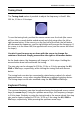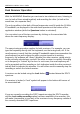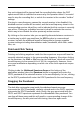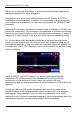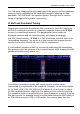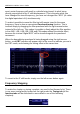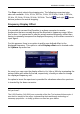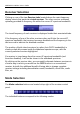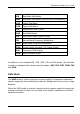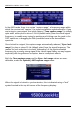User's Manual
Table Of Contents
- Table of Contents
- Introduction
- The Hardware
- Installation
- Getting Started
- Inside the Excelsior
- Resizing the Application Window
- Drop-Down Menu Controls
- Tuning the Excelsior
- Receiver Selection
- Mode Selection
- Function Tabs
- Spectrum Scopes
- Recording Functions
- Attenuator
- Preamplifier
- S-meter
- Top Menu Bar
- File
- Options
- Auto-mute RX not in focus
- Enable second RX
- Filter Length
- Front Panel LED
- Display Offset
- Time
- Keyboard Shortcuts
- VSC Set-up
- Audio Buffering
- AMS Capture Range
- Audio Output
- Show Measurements
- Show Data Rates
- Of particular interest to many users will be the CPU load (excessive CPU load may cause sluggish behaviour or freezing of the computer), and Audio latency. Apart from DDC bandwidth, CPU load may be minimized by reducing the Demodulator filter length (...
- Note: When measuring sensitivity using SINAD, it is very important that the Audio Filter is enabled and the cut-off frequencies (and for FM measurements, also the de-emphasis) are set according to the specified test conditions. Proper audio filtering ...
- Show Waterfall Timestamps
- Calibration
- Hand-Off Receiver
- Color scheme
- Restore factory defaults
- Memory
- Scheduler
- Scanner
- Logger
- Plugins
- Power Switch
- Date and Time Display
- Appendix A – SDR and DDC Primer
- Appendix B – Troubleshooting
- Appendix C – USB Interface Diagnostics
- Appendix D – Dealing with Interference
- Appendix E – G39DDCi PCIe Card Connections
- Appendix F – Waterfall Spectrum Palettes
- Appendix G – Recording File Formats
- Appendix H – Compliance Declarations
- Appendix I – Safety Disposal
WiNRADiO G39DDC User’s Guide
31
Tuning Knob
The Tuning knob makes it possible to adjust the frequency in fixed 1 kHz,
100 Hz, 10 Hz or 1 Hz steps.
To use the tuning knob, position the mouse cursor over the knob (the cursor
will turn into a curved double ended arrow) and click using either the left or
right mouse button. If the cursor is on the top half of the knob, the left button
will decrease the frequency, and the right button will increase the frequency. If
the cursor is in the lower half, the opposite will occur (and the cursor will invert
its shape).
You don’t need to move up or down with the cursor to change the
rotation of the knob. Simply press either the right or left mouse button.
As the knob rotates, the frequency will change in 1 kHz steps. Holding the
mouse button down will accelerate the tuning.
The step size can be changed to 100 Hz, 10 Hz or 1 Hz by pressing the Alt,
Shift or Ctrl keys, respectively, while clicking the tuning knob with mouse
button.
The tuning knob can also be conveniently rotated using a wheel of a wheel-
equipped mouse, or any other standard Windows-supported pointing device.
The tuning steps can be also modified using the Alt, Shift or Ctrl keys.
Keyboard Tuning
The receiver frequency can also be adjusted using the keyboard cursor control
keys (the arrow keys): Using the up/down arrow keys, the frequency changes
in 1 kHz steps. Similarly to using the tuning knob or the mouse wheel, the step
size can be again changed to 100 Hz, 10 Hz or 1 Hz using the Alt, Shift or
Ctrl keys, respectively, while pressing the up/down arrow keys.