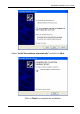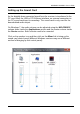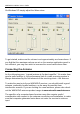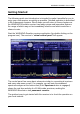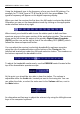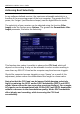User's Manual
Table Of Contents
- Table of Contents
- Introduction
- The Hardware
- Installation
- Getting Started
- Inside the Excelsior
- Resizing the Application Window
- Drop-Down Menu Controls
- Tuning the Excelsior
- Receiver Selection
- Mode Selection
- Function Tabs
- Spectrum Scopes
- Recording Functions
- Attenuator
- Preamplifier
- S-meter
- Top Menu Bar
- File
- Options
- Auto-mute RX not in focus
- Enable second RX
- Filter Length
- Front Panel LED
- Display Offset
- Time
- Keyboard Shortcuts
- VSC Set-up
- Audio Buffering
- AMS Capture Range
- Audio Output
- Show Measurements
- Show Data Rates
- Of particular interest to many users will be the CPU load (excessive CPU load may cause sluggish behaviour or freezing of the computer), and Audio latency. Apart from DDC bandwidth, CPU load may be minimized by reducing the Demodulator filter length (...
- Note: When measuring sensitivity using SINAD, it is very important that the Audio Filter is enabled and the cut-off frequencies (and for FM measurements, also the de-emphasis) are set according to the specified test conditions. Proper audio filtering ...
- Show Waterfall Timestamps
- Calibration
- Hand-Off Receiver
- Color scheme
- Restore factory defaults
- Memory
- Scheduler
- Scanner
- Logger
- Plugins
- Power Switch
- Date and Time Display
- Appendix A – SDR and DDC Primer
- Appendix B – Troubleshooting
- Appendix C – USB Interface Diagnostics
- Appendix D – Dealing with Interference
- Appendix E – G39DDCi PCIe Card Connections
- Appendix F – Waterfall Spectrum Palettes
- Appendix G – Recording File Formats
- Appendix H – Compliance Declarations
- Appendix I – Safety Disposal
WiNRADiO G39DDC User’s Guide
18
Using the keyboard, type in the frequency of one your local AM stations: For
example, for 774 kHz, type in 7 7 4, then k for kHz, then press Enter. The
typed-in frequency will appear on the digital frequency display.
When you start the receiver the first time, the AM mode is selected by default.
Otherwise you can set the demodulation mode by clicking on the appropriate
mode selection button at top-right:
When tuned, you should be able to see the station peak in both real-time
spectrum scopes in the upper section of the application window: The spectrum
scope on the left shows the output of the primary Digital Down-Converter
(DDC1) and the one on the right is that of the secondary DDC (DDC2), which
refines the observed spectrum further.
You can adjust the receiver’s selectivity bandwidth for optimum reception
using the row of numbered buttons at the bottom of the Tuning tab, the
leftmost tab located just under the AM mode selection button. The numbers on
the buttons represent the bandwidth in kHz.
To adjust the bandwidth continuously, use the DEM BW control located at the
top of the demodulator spectrum scope:
At this point, you should be also able to hear the station. The volume is
adjustable under the Audio tab, located just next to the tuning tab. You can
use either the slider, or select the value next to the Volume edit box, next to
the Mute button.
An alternative and fast way to adjust the volume is by using the left/right arrow
keys of the computer keyboard.