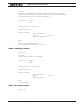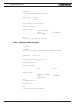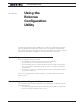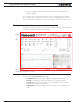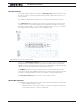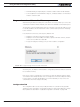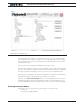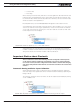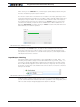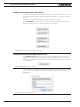Data Sheet
The Roborun+ Interface
Advanced Digital Motor Controller User Manual 365
Header Content
The header is always visible and contains an “Emergency Stop” button that can be hit at
any time to stop the controller’s operation. Hitting the button again will resume the con-
troller operation.
The header also displays inside a text box the Controller type that has been detected
The “View Pinout” button will pop open a window showing the pinout of the detected
controller model. For each analog, digital or pulse input/output, the table shows the de-
fault label (e.g. DIN1, AIN2, ...) or a user defined label (e.g. Limit1, eStop, ...). User defini-
tion of label names for I/O pins is done in the Configuration tab.
FIGURE 20-2. Pinout view pop-up window
Clicking in the Work Offline checkbox allows you to manually select a controller model
and populate the Configuration and Run trees with the features and functions that are
available for that model. Working offline is useful for creating/editing configuration profiles
without the need to have an actual controller attached to the PC.
The COM Port pull down menu lets you manually select the communication port. In the Auto
mode, the PC will scan all the available ports and look for a controller. Use the manual mode when
more than one controller is attached, or when connected to the controller via a RF modem.
The Run, Pause, Restart buttons are used to control script execution.
Status Bar Content
The status bar is located at the bottom of the window and is split in 4 areas. From left to right:
• List of COM ports found on the PC
• COM port used for communication with the controller. “Port Open” indicates that
communication with the controller is established.