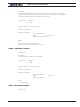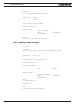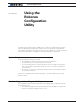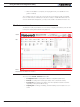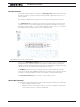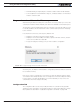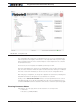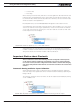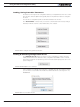Data Sheet
Using the Roborun Configuration Utility
366 Advanced Digital Motor Controller User Manual V1.8, August 28, 2017
• Firmware ID string as reported by the controller. Contains revision number and date.
• Connected/Disconnected LED. When lit green, it indicates that the communication
with the controller is OK.
Program Launch and Controller Discovery
After launching the Roborun Utility, if the controller is connected, or after you connect the
controller, the Roborun will automatically scan all the PC’s available communication ports.
The automatic scanning is particularly useful for controllers connected via USB, since it is
not usually possible to know ahead of time which communication port the PC will assign
to the controller.
If a controller is found on any of those ports, Roborun will:
• Display the controller model in the window header.
• Display the Connection COM port number, report the Firmware revision, and turn
on the Connect LED in the Status bar.
• Pop up a message box asking you if you wish to read the configuration.
FIGURE 20-3. Pop up message when Controller is detected
Answering ‘Yes’, the Roborun will read all the configuration parameters that are stored into
the controller’s memory.
Note: If two or more controllers are connected to the same PC, Roborun will only detect
one. Roborun will normally first detect the one assigned to the lowest COM port number,
however, this is not entirely predictable. It is recommended that you only connect one
controller at a time when using the PC utility.
Configuration Tab
The configuration tab is used to read, modify and write the controller’s many possible
operating modes. It provides a user friendly interface for viewing and editing the configu-
ration parameters described in “Set/Read Configuration Commands” on page 210.