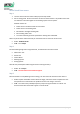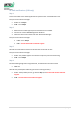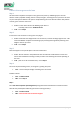Troubleshooting Guide
Table Of Contents
- Stop and Error messages
- No Wire Signal message – Last stop cause 2
- Start inside message – Last stop cause 3
- Bumper pressed message - Last stop cause 5
- Lift detected message – Last stop cause 6
- Stuck inside message - Last stop cause 7
- Stuck inside message - Last stop cause 8
- Check power message – Last stop cause 10
- Check power message - Last stop cause 14
- Recharge battery message – Last stop cause 15
- Recharge battery message – Last stop cause 17
- Recharge battery message – Last stop cause 18
- Drive over-current message – Last stop cause 22
- Drive over-current message – Last stop cause 23
- Mow overheat message – Last stop cause 27
- Mow over-current message – Last stop cause 28
- No Wire Signal message – Last stop cause 30
- Mow overheat message – Last stop cause 31
- Stuck outside message - Last stop cause 32
- Lift detected message – Last stop cause 33
- Stop button pressed message – Last stop cause 39
- Lift detected message – Last stop cause 42
- Stuck on wire message – Last stop cause 44
- Mow overheat message – Last stop cause 46
- No Wire Signal message – Last stop cause 47
- Recharge battery message – Last stop cause 50
- Recharge battery message – Last stop cause 53
- Recharge battery message – Last stop cause 54
- Recharge battery message – Last stop cause 55
- Stuck inside message - Last stop cause 57
- Stuck inside message - Last stop cause 59
- Mow over-current message – Last stop cause 60
- Entry point problem zone main subzone X - Last stop cause 67
- Drive over-current message – Last stop cause 72
- No Wire Signal message – Last stop cause 75
- Stuck inside message - Last stop cause 79
- Maximal edge distance message – Last stop cause 80
- Lift detected message – Last stop cause 81
- Stuck inside message - Last stop cause 82
- Stuck inside message - Last stop cause 86
- Rear bumper in back docking message – Last stop cause 89
- Communication problem message - Last stop cause 91
- Bumper pressed message - Last stop cause 92
- Stuck inside message – Last stop cause 93
- Rear bumper in back docking message – Last stop cause 94
- Bumper pressed message - Last stop cause 95
- Communication problem message - Last stop cause 98
- Lift detected message – Last stop cause 99
- Multiple robot Slippage events are detected - Last stop cause 101
- Pairing with base is required message – Last stop cause 102
- Communication problem message - Last stop cause 103
- Drive driver problem – Last stop cause 104
- Mow driver problem message – last stop cause 105
- Bumper assembly problem message – Last stop cause 107
- Communication problem message - Last stop cause 110
- UI door open during automatic operation message – Last stop cause 113
- System Failure Error Codes List (501 – 534)
- General Issues & Reports
- Base Station light is steady Red
- Blank screen – does not wake up
- Base station Red Light Blinking Fast - Disconnected perimeter wire warning
- Base Station light does not operate /dead (No light at all)
- Changes direction with no visible reason
- Docking incomplete – Found stopped on the perimeter wire
- Edge mow not completed
- Mower would not start automatic mowing
- Mower Found Stopped in the middle of the yard
- Mower is not Charging
- Mower ignores areas (In Main zone or Sub Zones)
- Noises heard from mower
- Not going to a sub zone
- No Push notifications (GSM only)
- Patches of uncut grass on the lawn
- Short Run Time
- Service Videos
- Replace base station contacts
- Replace battery door
- Replace battery
- Replace blades disk
- Replace blades
- Replace cover magnet bracket
- Replace cover
- Replace drive motor
- Replace drive wheel
- Replace front board cable
- Replace front board
- Replace front wheel
- Replace joystick
- Replace main board
- Replace mow deck cable
- Replace mow deck
- Replace mowing height gearbox
- Replace mow motor
- Replace mowing upper arm
- Replace Q stop
- Replace UI display
85 | Page
No Push notifications (GSM only)
Step 1
Connect the robot to the mobile application and perform the "Test Notification" test.
Did you receive a demo message?
• If Yes – Go to Step 3
• If No – Go to Step 2
Step 2
1. Make sure the mobile app and phone notifications are enabled.
2. Connect the "User & GSM Management" Platform.
3. Select the robot serial number and click "Send Push Message".
Did you receive a demo message?
• If Yes – Go to Step 3
• If No – Consult with Level 3 technical support.
Step 3
Activate the "Theft Alarm" feature and lift the robot to activate an alert.
Did you receive a demo message?
• If Yes – The problem appears to have been temporary. Continue monitoring.
• If No – Go to Step 4
Step 4
Run the following diagnostics using RoboTools, and follow the instructions within
• GSM Test
Have all tests passed (after addressing issues found during the test)?
• If Yes – If the problem persists, go back to Step 3, and Consult with Level 3 technical
support.
• If No – Consult with Level 3 technical support.