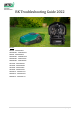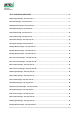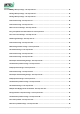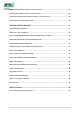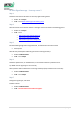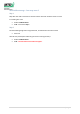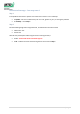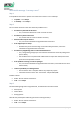RK Troubleshooting Guide 2022 Models: RK1000 - 22AKFAFB619 RK1000 PRO - 22AKFAFA619 RK2000 - 22AKHAFB619 RK2000 PRO - 22AKHAFA619 RK3000 PRO - 22AKJAFA619 RK4000 PRO - 22AKLAFA619 XR5 1000 - 22AKFEFA603 XR5 2000 - 22AKHEFA603 XR5 3000 - 22AKJEFA603 XR5 4000 - 22AKLEFA603 RK1000 US - 22AKFAFA737 RK2000 US - 22AKHAFA737 RK4000 US - 22AKLAFA737 1|P a ge
STOP AND ERROR MESSAGES................................................................................................... 5 No Wire Signal message – Last stop cause 2 ..................................................................................................... 6 Start inside message – Last stop cause 3 .......................................................................................................... 7 Bumper pressed message - Last stop cause 5 ...............................................
Recharge battery message – Last stop cause 53 ............................................................................................. 35 Recharge battery message – Last stop cause 54 ............................................................................................. 36 Recharge battery message – Last stop cause 55 ............................................................................................. 37 Stuck inside message - Last stop cause 57 .........................................
Bumper assembly problem message – Last stop cause 107 ............................................................................ 67 Communication problem message - Last stop cause 110 ................................................................................ 68 UI door open during automatic operation message – Last stop cause 113 ..................................................... 69 System Failure Error Codes List (501 – 534) .......................................................................
Stop and Error messages 5|P a ge
No Wire Signal message – Last stop cause 2 Step 1 Check the base station LED status. Is there any light showing there? • If Yes – Go to Step 2 • If No – Go to Base station Light not working at all Step 2 Take the mower out of the base station.
Start inside message – Last stop cause 3 Step 1 Swap blue wire tabs connection to the base station male tabs. Send the mower to mow. Is it working fine now? • If Yes – Problem solved • If No – Proceed to step 2 Step 2 Run the following diagnostics using RoboTools, and follow the instructions within • Wire Test Have all tests passed (after addressing issues found during the test)? • If Yes – Problem solved • If No – Consult with Level 3 technical support.
Bumper pressed message - Last stop cause 5 Step 1 Check whether bumper is mounted and locked well on its four joysticks • If Yes – Go to Step 2 • If No – Remove bumper and remount it well on all four joysticks and go to Step 2. Step 2 Run the following diagnostics using RoboTools, and follow the instructions within • Obstruction Test • Lift & Load Have all tests passed (after addressing issues found during the test)? • • If Yes – Problem solved If No – Consult with Level 3 technical support.
Lift detected message – Last stop cause 6 Step 1 Is the problem confined to a specific area of the lawn or does it occur randomly? • If Specific – Be sure no obstruction (such as a rock, garden toy, etc.) is causing this problem. • If randomly – Go to Step 2 Step 2 Run the following diagnostics using RoboTools, and follow the instructions within • • Obstruction Test Lift & Load Have all tests passed (after addressing issues found during the test)? • If Yes – Consult with Level 3 technical support.
Stuck inside message - Last stop cause 7 Step 1 Is the problem confined to a specific area of the lawn or does it occur randomly? • If Specific – Go to Step 2 • If randomly – Go to Step 3 Step 2 Focus on these elements in the area where the problem occurs • • • • Are there any obstacles in this area? o If so, remove the obstacle or create an island around it. Are there any holes in this area? o If so, fill the holes or create an island if necessary.
Step 4 Identify the exact location or area where the problem occurs. Excessively tall grass is most likely responsible for the problem. Is the problem solved? • • If Yes – Problem solved If No – Consult with Level 3 technical support.
Stuck inside message - Last stop cause 8 Step 1 Is the problem confined to a specific area of the lawn or does it occur randomly? • If Specific – Go to Step 2 • If randomly – Go to Step 3 Step 2 Focus on these elements in the area where the problem occurs • • • • Are there any obstacles in this area? o If so, remove the obstacle or create an island around it. Are there any holes in this area? o If so, fill the holes or create an island if necessary.
Step 4 Identify the exact location or area where the problem occurs. Excessively tall grass is most likely responsible for the problem. Is the problem solved? • • If Yes – Problem solved If No – Consult with Level 3 technical support.
Check power message – Last stop cause 10 No charging voltage detected by the robot so charging process was stopped. This is a normal behavior in case we have a power outage. 1. In case there is a power outage – mower will return to base and continue charging once power is back. 2. Otherwise, run the RoboTools Battery & Charging test and follow the instructions within.
Check power message - Last stop cause 14 Explanation The mower attempted to dock a few times without success. Probable reasons could be the following: 1. Some physical object doesn’t let it dock. Could be a new obstacle added on the wire near the base station, or a base station plastic peg came out and raises the mower to a height and position which doesn’t let the mower contacts connect with the base charging contacts. 2. Could be a Bluetooth communication issue between the mower and the base station. 3.
Step 4 Replace base station with a good one. Pair between the base station and the mower. 1. 2. 3. 4. 5. While docked – make sure wire type is A Remove mower from base station Make sure base station is alive – plugged to wall outlet and has a blinking green light on it. Turn mower Off then On. Manually dock the mower and wait one minute – the pairing is done.
Recharge battery message – Last stop cause 15 Battery state indicates automatic operation cannot be performed – Normal operation and no need to do anything.
Recharge battery message – Last stop cause 17 Battery voltage indicates it is time to stop the automatic operation and go to the base station Normal operation and no need to do anything.
Recharge battery message – Last stop cause 18 Battery voltage indicates it is time to stop the automatic operation – Normal operation and no need to do anything.
Drive over-current message – Last stop cause 22 Step 1 1. Check mower is not stuck in a way allowing the drive wheels to dig in/spin freely without propelling the mower forward or backwards. 2. Check the ground around the mower for holes, indentations, raised roots etc. Fill with dirt/sand and level off or adjust the perimeter wire to avoid these areas. 3. Check if the drive wheels are free to rotate and nothing blocks them. 4. Check for high grass at the area the mower stopped and showed this message.
Drive over-current message – Last stop cause 23 Step 1 5. Check mower is not stuck in a way allowing the drive wheels to dig in/spin freely without propelling the mower forward or backwards. 6. Check the ground around the mower for holes, indentations, raised roots etc. Fill with dirt/sand and level off or adjust the perimeter wire to avoid these areas. 7. Check if the drive wheels are free to rotate and nothing blocks them. 8. Check for high grass at the area the mower stopped and showed this message.
Mow overheat message – Last stop cause 27 Step 1 Is it the first cut of the season or is the grass very high? • If Yes – Raise mowing height level to the highest, 100, and let the mower complete full cycle (2-3 days). Then gradually, over a few days, lower the height of cut to desired height.
Mow over-current message – Last stop cause 28 Mower stopped automatic operation due to detecting multiple mowing motor overcurrent’s during automatic mowing. Step 1 Turn the mower Off, remove the safety key from the stop handle and lift the mower up to a position allowing you to inspect its mowing deck and blades - Use heavy gloves when reaching towards the mowing deck, mowing disk and blades. Check the following: 1.
No Wire Signal message – Last stop cause 30 Step 1 Check the base station LED status. Is there any light showing there? • If Yes – Go to Step 2 • If No – Go to Base station Light not working at all Step 2 Take the mower out of the base station.
Mow overheat message – Last stop cause 31 Step 1 Is it the first cut of the season or is the grass very high? • If Yes – Raise mowing height level to the highest, 100, and let the mower complete full cycle (2-3 days). Then gradually, over a few days, lower the height of cut to what you need.
Stuck outside message - Last stop cause 32 Step 1 Is the problem confined to a specific area of the lawn or does it occur randomly? • If Specific – Go to Step 2 • If randomly – Go to Step 3 Step 2 Focus on these elements in the area where the problem occurs • • • • Are there any obstacles in this area? o If so, remove the obstacle or create an island around it. Are there any holes in this area? o If so, fill the holes or create an island if necessary.
Step 4 Identify the exact location or area where the problem occurs. Excessively tall grass is most likely responsible for the problem. Is the problem solved? • • If Yes – Problem solved If No – Consult with Level 3 technical support.
Lift detected message – Last stop cause 33 Step 1 Is the problem confined to a specific area of the lawn or does it occur randomly? • If Specific – Be sure no obstruction (such as a rock, garden toy, etc.) is causing this problem. • If randomly – Go to Step 2 Step 2 Run the following diagnostics using RoboTools, and follow the instructions within • • Obstruction Test Lift & Load Have all tests passed (after addressing issues found during the test)? • If Yes – Consult with Level 3 technical support.
Stop button pressed message – Last stop cause 39 Step 1 1. A manually initiated operation has been aborted due to a STOP handle being pressed. No action is required. 2. Verify the robot is not accidentally bumping into an obstacle that presses the stop button when it occurs at a specific spot. 3. Make sure the Stop Button is released and working properly.
Lift detected message – Last stop cause 42 Step 1 Is the problem confined to a specific area of the lawn or does it occur randomly? • If Specific – Be sure no obstruction (such as a rock, garden toy, etc.) is causing this problem. • If randomly – Go to Step 2 Step 2 Run the following diagnostics using RoboTools, and follow the instructions within • • Obstruction Test Lift & Load Have all tests passed? • If Yes – Consult with Level 3 technical support.
Stuck on wire message – Last stop cause 44 Step 1 Is it in a sub zone? • If Yes – Probably a near-wire-follow issue in a zone that has a somewhat narrow area leading to it – or a narrow pass – if this is the case, make sure near wire follow is turned Off for this zone. Tip: Turn On near wire follow for a zone only if it has a wide opening, wider than 3m (10 ft) between the perimeter wires.
Mow overheat message – Last stop cause 46 Step 1 Is it the first cut of the season or is the grass very high? • If Yes – Raise mowing height level to the highest, 100, and let the mower complete full cycle (2-3 days). Then gradually, over a few days, lower the height of cut to desired height.
No Wire Signal message – Last stop cause 47 Step 1 Check the base station LED status. Is there any light showing there? • If Yes – Go to Step 2 • If No – Go to Base station Light not working at all Step 2 Take the mower out of the base station.
Recharge battery message – Last stop cause 50 Dock the mower manually and wait for a fully charged battery. If the robot doesn't depart automatically, send it manually. Step 1 In case any of the above happens often, not in the right sequence – for example, Last stop cause 55 received often and after only minutes or 20-30 minutes of mowing.
Recharge battery message – Last stop cause 53 User tries to send the robot to the base station, but battery state does not allow it. Step 1 In case any of the above happens often, not in the right sequence – for example, Last stop cause 55 received often and after only minutes or 20-30 minutes of mowing.
Recharge battery message – Last stop cause 54 User tries to send the robot to the base station, but battery state does not allow it. Step 1 In case any of the above happens often, not in the right sequence – for example, Last stop cause 55 received often and after only minutes or 20-30 minutes of mowing.
Recharge battery message – Last stop cause 55 User tries to send the robot to the base station, but battery state does not allow it. Step 1 In case any of the above happens often, not in the right sequence – for example, Last stop cause 55 received often and after only minutes or 20-30 minutes of mowing.
Stuck inside message - Last stop cause 57 Step 1 Is the problem confined to a specific area of the lawn or does it occur randomly? • If Specific – Go to Step 2 • If randomly – Go to Step 3 Step 2 Focus on these elements in the area where the problem occurs • • • • Are there any obstacles in this area? o If so, remove the obstacle or create an island around it. Are there any holes in this area? o If so, fill the holes or create an island if necessary.
Step 4 Identify the exact location or area where the problem occurs. Excessively tall grass is most likely responsible for the problem. Is the problem solved? • • If Yes – Problem solved If No – Consult with Level 3 technical support.
Stuck inside message - Last stop cause 59 Step 1 Is the problem confined to a specific area of the lawn or does it occur randomly? • If Specific – Go to Step 2 • If randomly – Go to Step 3 Step 2 Focus on these elements in the area where the problem occurs • • • • Are there any obstacles in this area? o If so, remove the obstacle or create an island around it. Are there any holes in this area? o If so, fill the holes or create an island if necessary.
Step 4 Identify the exact location or area where the problem occurs. Excessively tall grass is most likely responsible for the problem. Is the problem solved? • • If Yes – Problem solved If No – Consult with Level 3 technical support.
Mow over-current message – Last stop cause 60 Step 1 Is it the first cut of the season or is the grass very high? • If Yes – Raise mowing height level to the highest, 100, and let the mower complete full cycle (2-3 days). Then gradually, over a few days, lower the height of cut to desired height.
Entry point problem zone main subzone X - Last stop cause 67 Step 1 1. Ensure that the entry points are defined correctly. 2. Verify that the robot can enter the sub-zones without any problems. Has this solved the problem? • If Yes - Let the mower run for a while and monitor. • If No – Proceed to Step 2 Step 2 Run a Full Robot Inspection (Test Diagnostics) using RoboTools and follow the instructions within.
Drive over-current message – Last stop cause 72 Step 1 1. Check mower is not stuck in a way allowing the drive wheels to dig in/spin freely without propelling the mower forward or backwards. 2. Check the ground around the mower for holes, indentations, raised roots etc. Fill with dirt/sand and level off or adjust the perimeter wire to avoid these areas. 3. Check if the drive wheels are free to rotate and nothing blocks them. 4. Check for high grass at the area the mower stopped and showed this message.
No Wire Signal message – Last stop cause 75 Step 1 Check the base station LED status. Is there any light showing there? • If Yes – Go to Step 2 • If No – Go to Base station Light not working at all Step 2 Take the mower out of the base station.
Stuck inside message - Last stop cause 79 Step 1 Is the problem confined to a specific area of the lawn or does it occur randomly? • If Specific – Go to Step 2 • If randomly – Go to Step 3 Step 2 Focus on these elements in the area where the problem occurs • • • • Are there any obstacles in this area? o If so, remove the obstacle or create an island around it. Are there any holes in this area? o If so, fill the holes or create an island if necessary.
Step 4 Identify the exact location or area where the problem occurs. Excessively tall grass is most likely responsible for the problem. Is the problem solved? • • If Yes – Problem solved If No – Consult with Level 3 technical support.
Maximal edge distance message – Last stop cause 80 Step 1 Is it in a sub zone? • If Yes – Probably a near-wire-follow issue in a zone that has a somewhat narrow area leading to it – or a narrow pass – if this is the case, make sure near wire follow is turned Off for this zone. Tip: Turn On near wire follow for a zone only if it has a wide opening, wider than 3m (10 ft) between the perimeter wires.
Lift detected message – Last stop cause 81 Step 1 Is the problem confined to a specific area of the lawn or does it occur randomly? • If Specific – Be sure no obstruction (such as a rock, garden toy, etc.) is causing this problem. • If randomly – Go to Step 2 Step 2 Run the following diagnostics using RoboTools, and follow the instructions within • • Obstruction Test Lift & Load Have all tests passed (after addressing issues found during the test)? • If Yes – Consult with Level 3 technical support.
Stuck inside message - Last stop cause 82 The robot is stuck in a certain situation and can't rescue itself. Step 1 Is the problem confined to a specific area of the lawn or does it occur randomly? • If Specific – Go to Step 2 • If randomly – Go to Step 3 Step 2 Focus on these elements in the area where the problem occurs • • • • Is the robot stuck between obstacles? o Remove obstacles if they can be removed. o Isolate the obstacles by creating an island.
Step 3 Run the following diagnostics using RoboTools, and follow the instructions within • Wire System • Caster Wheel • Driving System Have all tests passed (after addressing issues found during the test)? • • If Yes – Run the mower and monitor. If No – Consult with Level 3 technical support.
Stuck inside message - Last stop cause 86 Wire sensors have not crossed outside for more than 10 minutes while the robot is in automatic mode. Step 1 Is the problem confined to a specific area of the lawn or does it occur randomly? • If Specific – Go to Step 2 • If randomly – Go to Step 3 Step 2 Focus on these elements in the area where the problem occurs • • • • Is the robot stuck between obstacles? o Remove obstacles if they can be removed. o Isolate the obstacles by creating an island.
Step 3 Run the following diagnostics using RoboTools, and follow the instructions within • Wire System • Caster Wheel • Driving System Have all tests passed (after addressing issues found during the test)? • • If Yes – Run the mower and monitor. If No – Consult with Level 3 technical support.
Rear bumper in back docking message – Last stop cause 89 Step 1 Send to dock manually and see if any obstacle stops it docking. If none, and it fails multiple times then 1. Make sure mower charging plates touch the base station charging plates properly. 2. Make sure base station and mower side charging plates are not corroded. 3. Make sure the wheels are not clogged with wet mulched grass. Problem Solved? • If Yes – Problem solved • If No – Go to Step 2.
Communication problem message - Last stop cause 91 Step 1 1. Restart the robot Problem solved? • If Yes – Problem solved • If No – Consult with Level 3 technical support.
Bumper pressed message - Last stop cause 92 Step 1 Check whether bumper is mounted and locked well on its four joysticks • If Yes – Go to Step 2 • If No – Remove bumper and remount it well on all four joysticks and go to Step 2. Step 2 Run the following diagnostics using RoboTools, and follow the instructions within • • Obstruction Test Lift & Load Have all tests passed (after addressing issues found during the test)? • If Yes – Problem solved • If No – Consult with Level 3 technical support.
Stuck inside message – Last stop cause 93 Step 1 1. Check if the drive wheels are free to rotate and nothing blocks them. 2. Check there is no obstacles stopping it departing base. Problem solved? • If Yes – Run the mower and monitor. • If No – Go to Step 2 Step 2 Run the following diagnostics using RoboTools, and follow the instructions within • Caster Wheel • Driving System Have all tests passed (after addressing issues found during the test)? • If Yes – Run the mower and monitor.
Rear bumper in back docking message – Last stop cause 94 Step 1 Send to dock manually and see if any obstacle stops it docking. If none, and it fails multiple times then 4. Make sure mower charging plates touch the base station charging plates properly. 5. Make sure base station and mower side charging plates are not corroded. 6. Make sure the wheels are not clogged with wet mulched grass. Problem Solved? • If Yes – Problem solved • If No – Go to Step 2.
Bumper pressed message - Last stop cause 95 Step 1 Check whether bumper is mounted and locked well on its four joysticks • If Yes – Go to Step 2 • If No – Remove bumper and remount it well on all four joysticks and go to Step 2. Step 2 Run the following diagnostics using RoboTools, and follow the instructions within • • Obstruction Test Lift & Load Have all tests passed (after addressing issues found during the test)? • If Yes – Problem solved • If No – Consult with Level 3 technical support.
Communication problem message - Last stop cause 98 Step 1 1. Restart the robot Problem solved? • If Yes – Problem solved • If No – Consult with Level 3 technical support.
Lift detected message – Last stop cause 99 Step 1 1. Check there is no obstacles on or behind the base station, causing the lift event. Send home the robot and observe how it docks. Is it docking properly? • If Yes – Run the mower and monitor – Problem solved. • If No – Go to Step 2 Step 2 Run the following diagnostics using RoboTools, and follow the instructions within • Obstruction Test • Lift & Load Have all tests passed? • If Yes – Consult with Level 3 technical support.
Multiple robot Slippage events are detected - Last stop cause 101 Step 1 Is the problem confined to a specific area of the lawn or does it occur randomly? • If Specific – Go to Step 2 • If randomly – Go to Step 3 Step 2 Focus on these elements in the area where the problem occurs • • • • Are there any holes in this area? o If so, fill the holes or create an island if necessary. Does the robot stop at corners? o If so, ensure the installation is aligned with the instructions.
Pairing with base is required message – Last stop cause 102 Step 1 In case a base station or main board were replaced, we have to re-pair between the base station and the mower. Make sure the power supply is connected well, green light shows on power supply box, and there is a power in the wall outlet. Step 2 Pair between the base station and the mower 1. 2. 3. 4. 5. Remove mower from base station. Make sure base station is alive – plugged to wall outlet and has a blinking green light on it.
Communication problem message - Last stop cause 103 Step 1 1. Restart the robot Problem solved? • If Yes – Problem solved • If No – Consult with Level 3 technical support.
Drive driver problem – Last stop cause 104 Step 1 Run the following diagnostics using RoboTools, and follow the instructions within • Driving System Have all tests passed (after addressing issues found during the test)? • • If Yes – Problem solved If No – Consult with Level 3 technical support.
Mow driver problem message – last stop cause 105 This message simply means there is an issue with the mowing driver on the main board – main board could be faulty. Step 1 Run the following diagnostics using RoboTools, and follow the instructions within • Mowing System Have all tests passed (after addressing issues found during the test)? • • If Yes – Problem solved If No – Consult with Level 3 technical support.
Bumper assembly problem message – Last stop cause 107 Step 1 Check whether bumper is mounted and locked well on its four joysticks • If Yes – Go to Step 2 • If No – Remove bumper and remount it well on all four joysticks and go to Step 2.
Communication problem message - Last stop cause 110 Step 1 1. Restart the robot Problem solved? • If Yes – Problem solved • If No – Consult with Level 3 technical support.
UI door open during automatic operation message – Last stop cause 113 Step 1 Close the display door and send the mower to mow. Is it working fine? • If Yes – Problem Solved • If No – Go to Step 2 Step 2 Run the following diagnostics using RoboTools, and follow the instructions within • Keyboard & display Have all tests passed (after addressing issues found during the test)? • If Yes – Problem Solved • If No – Consult with Level 3 technical support.
System Failure Error Codes List (501 – 534) FAILURE NUMBER 501 DESCRIPTION WHAT TO DO Tilt calibration missing 1. Run Tilt Calibration. 2. Run Tilt Test and Follow the instructions within. 502 Wire calibration failure 1. Run Wire Calibration. 2. Run Wire Test and Follow the instructions within.
General Issues & Reports 71 | P a g e
Base Station light is steady Red Step 1 Make sure the power supply is connected well to an active power source, its green light is On. • If Yes – Consult with Level 3 technical support. • If No – Replace the power supply.
Blank screen – does not wake up Step 1 In case this is a new mower out of the box, or battery was left low and uncharged for a while, it means the battery shut down to protect itself, which is normal. Here is how to wake it up: 1. Disconnect base station from power. 2. Dock the mower manually onto the base station. 3. Connect the base station to power - It will wake up the mower and charge and from now on will wake up when pressing the On button.
Base station Red Light Blinking Fast - Disconnected perimeter wire warning Step 1 Check that power supply box green light is On, and all connections between the Power Supply through the 50ft (15m) extension cord, to the base station, are connected well. Make sure Blue Plot connector and its two perimeter wire ends/Blue tabs are connected well to base station.
Base Station light does not operate /dead (No light at all) Step 1 Make sure the power supply is connected well to an active power source, green light on power supply box is On. • If Yes – Proceed to Step 4 • If No – Proceed to Step 2 Step 2 Check the power outlet or switch to another one. Has the problem been resolved? • If Yes – Problem Solved • If No – Proceed to Step 3 Step 3 Check the LED status of the power supply.
Changes direction with no visible reason Step 1 Run the following diagnostics using RoboTools, and follow the instructions within • Tilt System • Obstruction Test • Lift & Load • Caster Wheel • Mowing System • Driving System Have all tests passed (after addressing issues found during the test)? • If Yes – Go to Step 2 • If No – Consult with Level 3 technical support. Step 2 Connect the mower to RoboTools (Bluetooth connection is preferred).
Docking incomplete – Found stopped on the perimeter wire 1. Send mower to go home to charge. If battery too low, carry the mower and dock it manually to get charging 2.
Edge mow not completed Step 1 1. Check the blades and the blade disk and replace if necessary. 2. Send the robot to edge, walk behind it and watch closely to find out where it slips, drive wheels digging in, drive wheel falls into a lower area such as bed edging, too narrow passage, too high slope for edge (Above 11 degrees) or any other obstacle making the mower stop. 3.
Mower would not start automatic mowing Step 1 Make sure the schedule is turned On, either on your mobile App or on the mower UI screen. Is the schedule turned on? • If Yes – Go to Step 2 • If No – Turn Schedule on - Problem solved Step 2 See mower’s display for the reason mower didn’t depart. It will show a number followed by a message. Please refer to the below table of No Depart Reasons for an explanation of each number.
Mower Found Stopped in the middle of the yard Step 1 See if there is an error code displayed on the UI screen or on the Robomow app on your mobile device & act according to the last stop cause reason recommendations. In case there is no error message displayed – connect to RoboTools and see on Information or Operation data the last stop cause.
Mower is not Charging Step 1 If on the yard in case it refuses to go Home and dock – carry it manually to the base station, dock it manually and let it charge – may take many hours if mower had been left on the lawn for a while and battery voltage ran down.
Mower ignores areas (In Main zone or Sub Zones) Step 1 Has the mower completed a full cycle on this given zone/area? Tip: A Mowing Cycle is the full amount of many repeated mowing sessions a zone/area gets, according the size you set for this zone on your Lawn Options. Before a full cycle is completed the given zone will look undone with patches of uncut grass.
Noises heard from mower Step 1 1. Turn the mower off and remove safety key from stop handle. 2. Put on heavy gloves. Lift the front of the mower and check if there is any visible reason that can make the noise with regards to the mowing system or drive system. Possible reasons are: • Debris stuck in the drive wheels or front wheel. • • Debris stuck in the mowing deck. Bent blade or damaged mowing disk. • Bent mowing motor axle. • Too much mulched grass built up between mowing deck and blades.
Not going to a sub zone Did you observe this occurrence more than once lately? • • If Yes – Go to Step 2 If No – Continue using the mower according its schedule and find out if this is a reoccurring phenomenon. Step 2 Run the full robot inspection (Test Diagnostics) using RoboTools and follow the instructions within. Have all tests passed (after addressing issues found during the test)? • If Yes – Problem solved • If No – Consult with Level 3 technical support.
No Push notifications (GSM only) Step 1 Connect the robot to the mobile application and perform the "Test Notification" test. Did you receive a demo message? • If Yes – Go to Step 3 • If No – Go to Step 2 Step 2 1. Make sure the mobile app and phone notifications are enabled. 2. Connect the "User & GSM Management" Platform. 3. Select the robot serial number and click "Send Push Message". Did you receive a demo message? • If Yes – Go to Step 3 • If No – Consult with Level 3 technical support.
Patches of uncut grass on the lawn Step 1 Has the mower completed a full cycle on this given zone/area? Tip: A Mowing Cycle is the full amount of many repeated mowing sessions a zone/area gets, according the size you set for this zone on your Lawn Options. Before a full cycle is completed the given zone will look undone with patches of uncut grass.
Short Run Time Step 1 If the main zone is large and doesn’t get enough mowing time, it will not reach 100% mowed status. In this case, the mower will not continue to the subzones but keep mowing the main zone only, trying to complete its mowing. Is this the case here? If Yes – 1. Ensure the lawn sizes, main zone and sub-zones have been defined correctly. 2. In case one or more sub-zones have been configured, make sure the robot is able to enter the sub-zones without any problems. 3.
Service Videos 88 | P a g e
User and Service part replacement Videos Watch the video by clicking the title Replace base station contacts Replace battery door Replace battery Replace blades disk Replace blades Replace cover magnet bracket Replace cover Replace drive motor Replace drive wheel Replace front board cable Replace front board Replace front wheel Replace joystick Replace main board Replace mow deck cable Replace mow deck Replace mowing height gearbox Replace mow motor Replace mowing upper arm Replace Q stop Replace UI displa