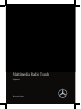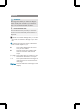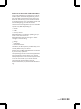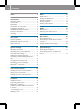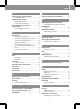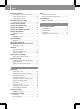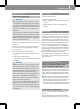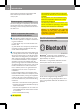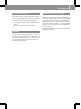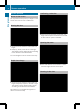User's Manual Part 1
Screen operation
Notes on the screen
Do not
press too firmly with your fingers on the
screen. This can result in a malfunction.
Moving the view
X
Touch the touch-sensitive surface with one
finger.
X
Swipe up, down, to the left or to the right.
The selection
in the display moves according
to the direction of the movements.
You can navigate in lists or menus in this way.
Rapid view change
X
Touch the touch-sensitive surface with one
finger
and
quickly swipe it to the left or right.
The selection in the display quickly moves
according to the direction of movement.
This allows you to navigate through lists or
menus or move the map.
Confirming a selection
X
Press the touch-sensitive surface with one
finger until
the point of resistance is reached.
A menu item or option is selected.
Opening the menu
X
Press and hold the touch-sensitive surface
with one finger until the menu opens.
Zooming in the view
8
Screen operation
At a glance