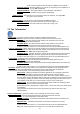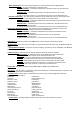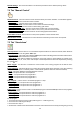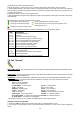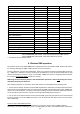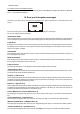Specifications
27
3. Set desired value and save it by touching the [conrm].
4. Repeat steps 2 and 3 for the next effects.
5. After calibrating all effects, touch the [conrm] to save all adjusted values and reset the xture.
Calibration via the DMX controller
1. Connect DMX controller to the xture and set xture effects to the desired positions before ne calibration.
2. Enter the "Calibrate Effects" menu and now you can exactly calibrate desired effects by DMX controller.
A calibration protocol:
Effect Mode 1 Mode 2 Mode 3 Mode 4
Pan channel 39 channel 32 channel 30 channel 41
Tilt channel 40 channel 33 channel 31 channel 42
Colour wheel channel 41 channel 34 channel 32 channel 43
Cyan channel 42 channel 35 channel 33 channel 44
Magenta channel 43 channel 36 channel 34 channel 45
Yellow channel 44 channel 37 channel 35 channel 46
CTO channel 45 channel 38 channel 36 channel 47
Rot. Gobo 1 Wheel channel 46 channel 39 channel 37 channel 48
R.Gobo 1 Index channel 47 channel 40 channel 38 channel 49
Rot. Gobo 2 Wheel channel 48 channel 41 channel 39 channel 50
Rot. Gobo 2 Index. channel 49 channel 42 channel 40 channel 51
Prism channel 50 channel 43 channel 41 channel 52
Iris channel 51 channel 44 channel 42 channel 53
Zoom channel 52 channel 45 channel 43 channel 54
Focus channel 53 channel 46 channel 44 channel 55
Hot-Spot channel 54 channel 47 channel 45 channel 56
Dimmer 1 channel 55 channel 48 channel 46 channel 57
Dimmer 2 channel 56 channel 49 channel 47 channel 58
Graph.Wheels Pos. channel 57 channel 50 channel 48 channel 59
After having calibrated all effects, touch the [conrm] to save adjusted values and reset the xture.
Load Default Calibrations - The item loads default (factory) calibration values.
Updating software -
The menu item allows you to update software in the xture via either serial or USB port
of PC.
The following are required in order to update software:
- PC running Windows 95/98/2000/XP or Linux
- DMX Software Uploader
- Flash cable RS232/DMX No.13050624 (if you want to use a serial port of PC)
- Robe Universal Interface (if you want to use an USB port of PC)
Note 1: Software update should execute a qualied person. If you lack qualication, do not attempt the
update yourself and ask for help your ROBE distributor.
Note 2: DMX address, IP address, programs 1-3 and all items in the menu "Personality" will be set to their
default (factory) values.
To update software in the xture:
I. Installation of the DMX Software Uploader.
1. DMX Software Uploader program is available from the ROBE web site at WWW.robe.cz.
2. Make a new directory ( e.g. Robe_Uploader) on your hard disk and download the software to it.
3. Unpack the program from the archive. If the Robe xture is produced in both magnetic
and electronic ballast version, name of DMX Software Uploader is the same for both versions.
II.Fixture software updating.
1.Determine which of your ports is available on your PC and connect it:
- with the DMX input of the xture if you using the ash cable RS232/DMX
- with the DMX output of the Robe Universal Interface if you using the USB cable.
Disconnect the xture from the other xtures in a DMX chain. Turn both the computer and
the xture on. Make sure the lamp is switched off (only if the xture involves a lamp).
2. Switch the xture to the updating mode by touching the "Updating Software " item
Note: If you do not want to continue in software update, you have to switch off and on the xture
to escape from this menu.
We recommend to cancel all running programs before starting the Software Uploader.