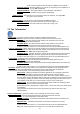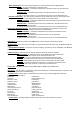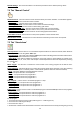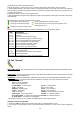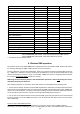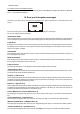Specifications
25
Default Settings - The menu item allows to set all xture parameters to the default (factory) values.
7.4 Tab "Manual Control"
Reset Functions - The menu allows to reset the xture either per function modules or all modules together.
Total Reset - The item resets all function modules.
Pan/Tilt Reset - The item resets a pan and tilt movement.
Colour System Reset - The item resets a colour wheel and CMY/CTO ags.
Gobo System Reset - The item resets a static/rotating gobo wheel.
Dim./Strobe/H.-Spot Res. - The item resets strobe lamellas and a hot-spot module.
Zoom/Foc./Fro./Pri. Res. - The item resets a zoom, focus, prism and a frost module.
Iris/Dual G. Wheel Res. - The item resets an iris and dual graphic wheel module.
Preset Effect Control - Use the menu to show preset positions of each channel effect.
Manual Effect control - Use the menu to control all xture channels by means of the control panel.
7.5 Tab "Stand-alone"
Test Sequences -Use the menu to run a test/demo sequences without an external controller, which will show
you some possibilities of using Robin MMX Spot.
Dynamic Mode - This mode uses all Robin MMX Spot functions including pan/tilt movement and therefore
is good for a complete introduction of the xture.
Static Mode - This mode is suitable for projections on the wall, ceiling or ground without any pan/tilt move-
ment. Adjust the pan, tilt, zoom, focus and hot-spot to desired positions an start test sequences by touching
the green icon.
Music Trigger - Use the item to activate the sound control of the running program via the built-in micro-
phone.
Preset Playback - This menu allows you to select the program which will be played in a loop after switching
the xture on (the option is commonly used in a stand-alone operation without an external controller).
None - The option disables “Presetting playback” function.
Test - The option starts the test sequences.
Prog. 1 - The option starts user program No. 1.
Prog. 2 - The option starts user program No. 2.
Prog. 3 - The option starts user program No. 3.
Play program - Use the menu to run desired program in a loop.
Play Program 1 - The option starts user program No.1.
Play Program 2 - The option starts user program No. 2.
Play Program 3 - The option starts user program No. 3.
Edit Program - Use the menu to create or to edit desired program. The Robin MMX Spot offers 3 free programs,
each up to 100 steps.
Edit Program 1 - The option allows to edit user program No.1.
Edit Program 2 - The option allows to edit user program No.2.
Edit Program 3 - The option allows to edit user program No.3
To edit program:
1. Touch the item which you want to edit (“Edit Program 1” - “Edit Program 3”).
2. Touch the item "Edit Program Steps".
3. Touch the item "Step 1".
4 From the list of effects touch desired effect and set its value. Browse throw the list by touching the [up arrow]