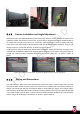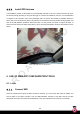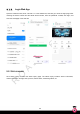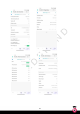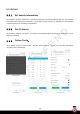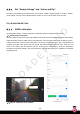User's Manual
Table Of Contents
- Safety Instructions
- Installation Precautions
- 1.PRODUCT INTRODUCTION
- 2.PRODUCT FEATURES
- 3.APPEARANCE DESCRIPTION
- 4.PRODUCT CONFIGURATION LIST
- 5.PRODUCT FUNCTION OVERVIEW
- 6.INSTALLATION PREPARATION
- 7.LIST OF INSTALLATION TOOLS
- 8.INSTALLATION GUIDANCE AND PRECAUTIONS
- 9.USE OF WEB APP CONFIGURATION TOOLS
- 10.USER NOTICE
23
Figure 14: BSD installation
8.4.2.
Camera Installation and Angle Adjustment
Measure the height of the BSD installation position with a tape measure, mark it, and wipe the vehicle of the
installation position with alcohol to remove dust. Fix the bottom of the protective support of BSD camera to
the vehicle body through screw punching, or contact the customer's welder to assist in welding and fixing.
Punch holes in the vehicle body under the support so that the camera extension harness can enter the cab
through the hole to connect with the host, as shown in Figure 14 above
Loosen the screw fixing the angle of the camera with a screwdriver, observe the web app--live image on the
mobile phone and adjust the BSD camera angle so that the proportion of the vehicle in the picture does not
exceed 10%, and the skyline is horizontal and the sky accounts for about 20% , as shown in Figure 15
below.
Figure 15: Installation requirements, wrong for the middle and correct for the right figure
8.4.3.
Wiring and Precautions
The video extension cable needs to be wrapped with a protective sleeve to prevent later wear. The truck
body can be lifted, and the harness needs to be routed from the rotating shaft. The harness needs to be
fixed on the vehicle body with ties and harness clamps to avoid shaking or pulling, and a certain margin
should be left to avoid pulling the harness when the truck body is lifted. The wiring of the vehicle body needs
to be routed along the vehicle girder. It needs to avoid contacting the heat dissipation pipe and other parts
that are easy to cause damage to the harness, as shown in Figure 16 below
vehicle in the picture does not
exceed 10%
S
kyline in the picture is tilted
Skyline in the picture is parallel to the
edge of the screen