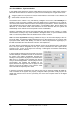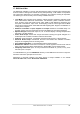User Manual
User's Guide Fireface UFX+ © RME
33
13.3 Firmware Update
The Flash Update Tool updates the firmware of the Fireface UFX+ to the latest version. It re-
quires an already installed Thunderbolt or USB driver.
Start the program RME UFX+ Flash Update Tool. The Flash Update Tool displays the current
revision of the UFX+ firmware, and whether it needs an update or not. If so, simply press the
'Update' button. A progress bar will indicate when the flash process is finished (Verify Ok).
After the update the Fireface UFX+ needs to be reset. This is done by powering down the Fire-
face for a few seconds. A reboot of the computer is not necessary.
When the update fails (status: failure), the unit's second BIOS will be used from the next cold
boot on (Secure BIOS Technology). Therefore the unit stays fully functional. The flash process
should then be tried again on a different computer.
14. Configuring the Fireface
14.1 Settings Dialog
Configuring the Fireface is done via its own settings dialog. Start the program Fireface USB
Settings or RME Thunderbolt Settings. The mixer of the Fireface UFX+ (TotalMix FX) can be
configured by starting the program Totalmix.
The Fireface’s hardware offers a number of helpful, well thought-out practical functions and
options which affect how the card operates - it can be configured to suit many different require-
ments. The following is available in the 'Settings' dialog:
• Operation of the DSP
• Configuration of digital I/Os
• Current sample rate
• Synchronization behaviour
• State of input and output
Any changes performed in the
Settings dialog are applied
immediately - confirmation (e.g.
by exiting the dialog) is not
required.
However, settings should not be
changed during playback or
record if it can be avoided, as this
can cause unwanted noises.
Use the drop down menu
Properties For to select the unit
to be configured.
On the right of it the current
firmware and driver version is
shown.