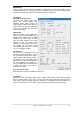User Manual
18
User's Guide Fireface UFX+ © RME
7.2 Option WDM Devices
The WDM Devices configuration has one button to enter the edit dialog, a status display show-
ing the number of currently enabled WDM devices, and a listbox to change between Stereo or
Multi-Channel devices.
The number represents both record and
playback devices, so ‘1’ means one input
and one output device.
The screenshot to the right shows the stereo
WDM devices available with the UFX+, and
that only Analog 1/2 has been activated.
Any number can be activated. Also only
higher numbered devices might be active.
For example using the MADI output 1/2 for
system based audio does not require to
activate the 15 stereo devices in front. Only
MADI 1/2 will show up in the Windows
Sound control panel.
The checkbox All to the right allows for a
quick check/uncheck of all devices.
Activating all 47 stereo devices at once
may cause temporary freezing or ‘not
responding’ effects. Therefore activate
only the ones which are really needed.
The screenshot to the left shows the multi-
channel WDM devices available with the
UFX+ after selecting ‘Multi-Channel’ in the
WDM Devices listbox and hitting WDM
Configure. In this example the devices
Analog 1 to 8 and MADI 1 to 8 are active.
Using a multi-channel WDM device allows
for the use of multi-channel playback with
specialized software as well as Surround
sound from DVD or Blu-Ray player software.
Please note that configuring the WDM
device to a specific surround mode in the
control panel Sound requires the device to
have the Speaker property. See next page.
Again the checkbox All to the right allows for
a quick check/uncheck of all devices.