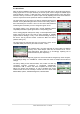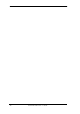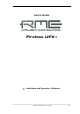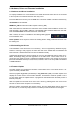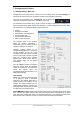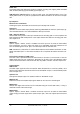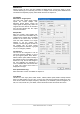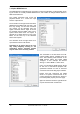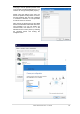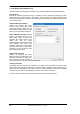User Manual
14
User's Guide Fireface UFX+ © RME
6. Hardware, Driver and Firmware Installation
6.1 Hardware and Driver Installation
To simplify installation it is recommended to first install the drivers before the unit is connected
to the computer. But it will also work the other way round.
Insert the RME Driver CD into your CD-ROM drive. The driver installer is located in the directory
\Thunderbolt for Thunderbolt
\MADIface_USB for USB 3 and USB 2.0 (NOT Fireface_USB)
Start rmeinstaller.exe and follow the instructions of the installer. After installation connect com-
puter and UFX+ using a USB 2, USB 3.0 or Thunderbolt cable. Windows detects the new hard-
ware as Fireface UFX+ and installs the drivers automatically.
After a reboot, the icons of TotalMix FX and Settings dialog appear
in the notification area.
Driver Updates do not require to remove the existing drivers. Simply install the new driver over
the existing one.
6.2 De-Installing the Drivers
A de-installation of the driver files is not necessary – and not supported by Windows anyway.
Thanks to full Plug & Play support, the driver files will not be loaded after the hardware has
been removed. If desired these files can then be deleted manually.
Unfortunately Windows Plug & Play methods do not cover the additional autorun entries of To-
talMix, the Settings dialog, and the registration of the ASIO driver. Those entries can be re-
moved from the registry through a software de-installation request. This request can be found
(like all de-installation entries) in Control Panel, Software. Click on the entry 'RME Thunderbolt'
or 'RME MADIface'.
6.3 Firmware Update
The Flash Update Tool updates the firmware of the Fireface UFX+ to the latest version. It re-
quires an already installed driver.
Start the program fut_tb.exe (Thunderbolt) or fut_mfusb.exe (USB). The Flash Update Tool
displays the current revision of the Fireface firmware, and whether it needs an update or not. If
so, then simply press the 'Update' button. A progress bar will indicate when the flash process is
finished (Verify Ok).
After the update the unit needs to be reset. This is done by powering down the unit for a few
seconds. A reboot of the computer is not necessary.
When the update unexpectedly fails (status: failure), the unit's Safety BIOS will be used from
the next boot on, the unit stays fully functional. The flash process should then be tried again.