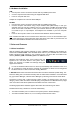User Manual
User's Guide Fireface UCX © RME
17
9. Operation and Usage
9.1 Playback
The Fireface UCX can play back audio data in supported formats only (sample rate, bit resolu-
tion). Otherwise an error message appears (for example at 22 kHz and 8 bit).
In the audio application being used, Fireface must be selected as output device. This can often
be found in the Options, Preferences or Settings menus under Playback Device, Audio Devices,
Audio etc.
We strongly recommend switching all system sounds off (via >Control Panel /Sounds<). Also
Fireface should not be the Preferred Device for playback, as this could cause loss of synchroni-
zation and unwanted noises. If you feel you cannot do without system sounds, you should use
on-board sound or any cheap sound card and select this one as Preferred Device in >Control
Panel /Multimedia /Audio< or >Control Panel /Sound /Playback<.
The screenshot shows a typical configuration dialog of a (stereo) wave editor. Audio data is
sent to an analog or digital port, depending on which has been selected as playback device.
Increasing the number and/or size of audio buffers may prevent the audio signal from breaking
up, but also increases latency i.e. output is delayed. For synchronized playback of audio and
MIDI (or similar), be sure to activate the checkbox ‘Get position from audio driver’.
Note on Windows Vista/7
:
Since Vista the audio application can no longer control the sample rate under WDM. Instead the
user has to work himself through numerous settings (18 with the UCX!), and to set the sample
rate to the same value per stereo device.
Therefore the driver of the Fireface UCX includes a workaround: the sample rate can be set
globally for all WDM devices within the Settings dialog, see chapter 8.1.