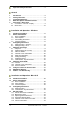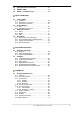User's Guide Fireface UCX The most powerful portable FireWire® and USB audio interface! ™ TotalMix 24 Bit / 192 kHz 9 ™ SyncAlign ZLM ™ ™ SyncCheck ™ SteadyClock USB 2.
Important Safety Instructions ..................................5 General 1 2 3 4 5 Introduction ...............................................................8 Package Contents .....................................................8 System Requirements ..............................................8 Brief Description and Characteristics.....................8 First Usage - Quick Start 5.1 Connectors – Controls - Display .............................9 5.2 Quick Start .......................................
18 19 20 Using more than one Fireface ............................... 35 DIGICheck Mac........................................................ 35 Hotline – Troubleshooting ..................................... 36 Inputs and Outputs 21 Analog Inputs 21.1 Line Rear ............................................................. 38 21.2 Microphone / Line Front....................................... 38 21.3 Instrument / LineFront.......................................... 39 22 Analog Outputs 22.1 Line ........
28 The Matrix 28.1 Overview ..............................................................72 28.2 Elements of the Matrix View ................................72 28.3 Usage ...................................................................72 29 Tips and Tricks 29.1 ASIO Direct Monitoring (Windows) ......................73 29.2 Copy a Submix.....................................................73 29.3 Delete a Submix...................................................73 29.4 Doubling the Output Signal .......
Important Safety Instructions ATTENTION! Do not open chassis No user serviceable parts inside. Refer service to qualified service personnel. To reduce the risk of fire or electric shock do not expose this device to rain or moisture. Prevent moisture and water from entering the device. Never leave a pot with liquid on top of the device. Do not use this product near water, i. e. swimming pool, bathtub or wet basement.
User's Guide Fireface UCX © RME
User's Guide Fireface UCX General User's Guide Fireface UCX © RME 7
1. Introduction Thank you for choosing the Fireface UCX. This unique audio system is capable of transferring analog and digital audio data directly to a computer from practically any device. The latest Plug and Play technology guarantees a simple installation, even for the inexperienced user. The numerous unique features and well thought-out configuration dialog puts the Fireface UCX at the very top of the range of computer-based audio interfaces.
5. First Usage – Quick Start 5.1 Connectors – Controls – Display The front of the Fireface UCX features instrument, line and microphone inputs, a stereo line/headphone output, a rotary encoder with push functionality, a 7 segment display, and several status and MIDI LEDs. The Neutrik combo jacks of the Mic/Line inputs can be used via XLR and 1/4" TRS plugs. Both inputs display overload (CLIP), signal presence (SIG) and phantom power (48V) via green, red and yellow LEDs.
Word Clock I/O (BNC): Termination for the Word Clock input (75 Ohms) can be activated in the Settings dialog. MIDI I/O: Provides two MIDI inputs and outputs via the included breakout cable. Remote. Mini-DIN. Connector for the included remote control with Volume, Store, Dim and Recall functions. USB 2.0: USB socket for connection to the computer. FW 400. 6-pin FireWire socket for connection to the computer. POWER (switch): Turns the Fireface UCX on and off. Socket for power connection.
User's Guide Fireface UCX Installation and Operation – Windows User's Guide Fireface UCX © RME 11
6. Hardware Installation USB • Use the power cord to connect the Fireface with any suitable power outlet. • Connect computer and Fireface using the supplied USB cable. • Power on computer and UCX. Chapter 32.3 explains how to find the ideal USB port. FireWire • Use the power cord to connect the Fireface with any suitable power outlet. • Connect computer and Fireface using a 6-pin FireWire cable (IEEE1394a).
7.2 Driver Update When facing problems with the automatic driver update, the user-driven way of driver installation will work. Under >Control Panel /System /Device Manager /Sound, Video and Game Controllers /RME Fireface UCX /Properties /Driver< you'll find the 'Update Driver' button. XP: Select 'Install from a list or specific location (advanced)', click 'Next', select 'Don't search I will choose the driver to install', click 'Next', then 'Have Disk'. Now point to the driver update's directory.
8. Configuring the Fireface 8.1 Settings dialog - General Configuration of the Fireface UCX is done via its own settings dialog.
Output Format Word – Single Speed The word clock output signal usually equals the current sample rate. Selecting Single Speed causes the output signal to always stay within the range of 32 kHz to 48 kHz. So at 96 kHz and 192 kHz sample rate, the output word clock is 48 kHz. Optical The optical TOSLINK output can operate as ADAT or SPDIF output. The Channel Status is fixed to Consumer state. Note: The optical input detects the incoming format automatically, see Input Status.
Bandwidth (only for the FireWire driver) Allows to reduce the amount of bandwidth used on the FireWire bus. See chapter 32.4. All channels (default) activates all 18 input and output channels. Analog +SPDIF + ADAT 1-4 disables channels 15–18 (from ADAT). Analog + SPDIF activates all 8 analog channels plus SPDIF. Analog activates only the eight analog channels. 8.2 Settings Dialog - Pitch Usually soundcards and audio interfaces generate their internal clock (master mode) by a quartz.
9. Operation and Usage 9.1 Playback The Fireface UCX can play back audio data in supported formats only (sample rate, bit resolution). Otherwise an error message appears (for example at 22 kHz and 8 bit). In the audio application being used, Fireface must be selected as output device. This can often be found in the Options, Preferences or Settings menus under Playback Device, Audio Devices, Audio etc. We strongly recommend switching all system sounds off (via >Control Panel /Sounds<).
9.2 DVD-Playback (AC-3/DTS) AC-3 / DTS When using popular DVD software players like WinDVD and PowerDVD, their audio data stream can be sent to any AC-3/DTS capable receiver using the Fireface's SPDIF output. For this to work, the WDM SPDIF device of the Fireface has to be selected in >Control Panel/ Sounds and Multimedia/ Audio< or >Control Panel/ Sound/Playback<. Also check 'use preferred device only'. The DVD software's audio properties now show the options 'SPDIF Out' or similar.
9.3 Notes on WDM The driver offers a WDM streaming device per stereo pair, like Analog 3+4 (Fireface UCX). WDM streaming is Microsoft's current driver and audio system, directly embedded into the operating system. WDM streaming is hardly usable for professional music purposes, as all data is processed by the so called Kernel Mixer, causing a latency of at least 30 ms.
9.4 Channel Count under WDM The Fireface ADAT optical ports support sample rates of up to 192 kHz using a standard ADAT recorder. For this to work single-channel data is spread to two or four ADAT channels using the Sample Multiplexing technique. This reduces the number of available ADAT channels from 8 to 4 or 2. Whenever the Fireface changes into Double Speed (88.2/96 kHz) or Quad Speed mode (176.4/192 kHz) all devices no longer available vanish automatically.
9.6 Analog Recording For recordings via the analog inputs the corresponding record device has to be chosen (Fireface UCX Analog (x+x)). The input sensitivity of the rear inputs can be changed in three steps in TotalMix (Input Channel Settings, Level), assuring the highest signal to noise ratio will be achieved. A further optimization can be achieved by adjusting the source itself. Raise the source’s output level until the peak level meters in TotalMix reach about –3 dB.
9.8 Clock Modes - Synchronization In the digital world, all devices must be either Master (clock source) or Slave (clock receiver). Whenever several devices are linked within a system, there must always be a single master clock. A digital system can only have one master! If the Fireface’s clock mode is set to 'Master', all other devices must be set to ‘Slave’. The Fireface UCX utilizes a very user-friendly, intelligent clock control, called AutoSync.
10. Operation under ASIO 10.1 General Start the ASIO software and select ASIO Fireface USB as the audio I/O device or the audio driver. The Fireface UCX supports ASIO Direct Monitoring (ADM). The Fireface UCX MIDI I/O can be used with both MME MIDI and DirectMusic MIDI. 10.2 Channel Count under ASIO At a sample rate of 88.2 or 96 kHz, the ADAT optical input and outputs operate in S/MUX mode, so the number of available channels is reduced from 8 to 4. At a sample rate of 176.
10.3 Known Problems If a computer does not provide sufficient CPU-power and/or sufficient USB or PCI* bus transfer rates, then drop outs, crackling and noise will appear. Raising the buffer size in the Settings dialog of the Fireface UCX helps in most cases. It is also recommended to deactivate all PlugIns to verify that these are not the reason for such effects. Further information is found in chapter 32.3.
Note: TotalMix is part of the hardware of each Fireface. Up to three mixers are available, but these are separated and can't interchange data. Therefore a global mixer for all units is not possible. When using more than one Fireface UCX the USB/FW bus might get overloaded. To prevent this connect all units to different busses. See chapter 32.3 and 32.4 for further notes on USB and FireWire performance. 12.
13. Hotline – Troubleshooting The newest information can always be found on our website www.rme-audio.com, section FAQ, Latest Additions. The 8 ADAT channels don’t seem to work • The optical output ADAT has been switched to SPDIF. As can be seen in the block diagram, all channels and their assignments still exist, but the optical transmitter has been disconnected from ADAT and is now fed from the SPDIF output (channels 9/10).
User's Guide Fireface UCX Installation and Operation – Mac OS X User's Guide Fireface UCX © RME 27
14. Hardware Installation USB • Use the power cord to connect the Fireface with any suitable power outlet. • Connect computer and Fireface using the supplied USB cable. • Power on computer and UCX. The Mac OS detects the hardware as Fireface (serial number). FireWire • Use the power cord to connect the Fireface with any suitable power outlet. • Connect computer and Fireface using a 6-pin FireWire cable (IEEE1394a).
15.2 Driver Update In case of a driver update it's not necessary to remove the old driver first, it will be overwritten during the installation. In case of problems the driver files can be deleted manually by dragging them to the trash bin: USB /Applications/Fireface USB Mixer /Applications/Fireface USB Settings /System/Library/Extensions/FirefaceUSB.kext /Users/username/Library/Preferences/Fireface USB Folder /Users/username/Library/Preferences/de.rme-audio.FirefaceUSBMixer.
16. Configuring the Fireface UCX 16.1 Settings Dialog Configuring the Fireface is done via its own settings dialog. Start the program Fireface USB Settings. The mixer of the Fireface UCX (TotalMix FX) can be configured by starting the program Fireface USB Mixer. The Fireface’s hardware offers a number of helpful, well thought-out practical functions and options which affect how the card operates - it can be configured to suit many different requirements.
Clock Mode Sample Rate Used to set the current sample rate. This is the same setting as in the Audio MIDI Setup, just added here for your convenience. Clock Source The unit can be configured to use its own clock (Internal = Master), or one of the input signals (Word, ADAT, SPDIF coax. = Slave). If the selected source isn't available, the unit will change to the next available one (this functionality is called AutoSync). If none is available then the internal clock is used.
16.2 Clock Modes - Synchronization In the digital world, all devices must be either Master (clock source) or Slave (clock receiver). Whenever several devices are linked within a system, there must always be a single master clock. A digital system can only have one master! If the Fireface’s clock mode is set to 'Master', all other devices must be set to ‘Slave’. The Fireface UCX utilizes a very user-friendly, intelligent clock control, called AutoSync.
17. Mac OS X FAQ 17.1 Round about Driver Installation The driver with the file suffix zip provided by RME is a compressed archive. Zip is directly supported by OS X, a double click on the file is all one needs to do. The driver consists of a package file (pkg). A double click will start the OS X installer. The actual audio driver appears as a kernel extension file. The installer copies it to >System/ Library/ Extensions<. Its name is FirefaceUSB.kext.
17.5 Channel Count under Core Audio At a sample rate of 88.2 or 96 kHz, the ADAT optical input and output operates in S/MUX mode, so the number of available channels is reduced from 8 to 4. At a sample rate of 176.4 and 192 kHz, the ADAT optical input and output operates in S/MUX4 mode, so the number of available channels is limited to 2. It is not possible to change the number of Core Audio devices without a reboot of the computer. Therefore whenever the Fireface changes into Double Speed (88.
18. Using more than one Fireface OS X supports the usage of more than one audio device within an audio software. This is done via the Core Audio function Aggregate Devices, which allows to combine several devices into one. The current driver supports up to three Fireface UCX. All units have to be in sync, i.e. have to receive valid sync information either via word clock or by feeding synchronized signals.
20. Hotline – Troubleshooting The newest information can always be found on our website www.rme-audio.com, section FAQ, latest Additions. The unit and drivers have been installed correctly, but playback does not work: • Is Fireface UCX listed in the System Profiler? (Vendor ID 2613). • Has Fireface been selected as current playback device in the audio application? The 8 ADAT channels don’t seem to work • The optical output ADAT has been switched to SPDIF.
User's Guide Fireface UCX Inputs and Outputs User's Guide Fireface UCX © RME 37
21. Analog Inputs 21.1 Line Rear The Fireface has four balanced Line inputs as 1/4" TRS jacks on the back of the unit. The electronic input stage is built in a servo balanced design which handles unbalanced (mono jacks) and balanced (stereo jacks) correctly, automatically adjusting the level reference. When using unbalanced cables with TRS jacks: be sure to connect the 'ring' contact of the TRS jack to ground. Otherwise noise may occur, caused by the unconnected negative input of the balanced input.
21.3 Instrument / Line Front Inputs 3/4 of the Fireface UCX are exceptionally flexible. Several gain and impedance options make them the ideal receivers for both line and instrument signals. Line Inputs 3/4 have balanced line inputs as 1/4" TRS jacks. The electronic input stage is built in a servo balanced design which handles unbalanced (mono jacks) and balanced (stereo jacks) correctly, automatically adjusting the level reference.
22. Analog Outputs 22.1 Line The short circuit protected, low impedance line outputs of channels 1 to 6 are available as 1/4" TRS jacks on the back of the unit. The electronic output stage is built in a servo balanced design which handles unbalanced (mono jacks) and balanced (stereo jacks) correctly.
23. Digital Connections 23.1 ADAT The ADAT optical input of the Fireface UCX is fully compatible with all ADAT optical outputs. RME's unsurpassed Bitclock PLL prevents clicks and drop outs even in extreme varipitch operation, and guarantees a fast and low jitter lock to the digital input signal. A usual TOSLINK cable is sufficient for connection. ADAT In Interface for a device sending an ADAT signal to the Fireface UCX. Carries the channels 1 to 8.
Special Characteristics of the SPDIF Output Apart from the audio data itself, digital signals in SPDIF or AES/EBU format have a header containing channel status information. False channel status is a common cause of malfunction. The Fireface UCX ignores the received header and creates a totally new one for the output signal. The Fireface UCX new output header is optimized for largest compatibility with other digital devices: • 32 kHz, 44.1 kHz, 48 kHz, 88.2 kHz, 96 kHz, 176.
24. Word Clock 24.1 Word Clock Input and Output SteadyClock guarantees an excellent performance in all clock modes. Based on the highly efficient jitter suppression, the Fireface refreshes and cleans up any clock signal, and provides it as reference clock at the BNC output (see section 32.8). Input The Fireface's word clock input is active when Pref. Sync Ref in the Settings dialog has been switched to Word Clock, the clock mode AutoSync has been activated, and a valid word clock signal is present.
24.2 Technical Description and Usage In the analog domain one can connect any device to another device, a synchronization is not necessary. Digital audio is different. It uses a clock, the sample frequency. The signal can only be processed and transmitted when all participating devices share the same clock. If not, the signal will suffer from wrong samples, distortion, crackle sounds and drop outs. AES/EBU, SPDIF and ADAT are self-clocking, an additional word clock connection in principle isn't necessary.
24.3 Cabling and Termination Word clock signals are usually distributed in the form of a network, split with BNC T-adapters and terminated with resistors. We recommend using off-the-shelf BNC cables to connect all devices, as this type of cable is used for most computer networks. You will find all the necessary components (T-adapters, terminators, cables) in most electronics and/or computer stores. The latter usually carries 50 Ohms components.
User's Guide Fireface UCX © RME
User's Guide Fireface UCX Stand-Alone Operation User's Guide Fireface UCX © RME 47
25. Operation and Usage 25.1 General The Fireface UCX has an internal memory to permanently store all configuration data. The data is stored directly after any change, and is loaded at power-on. Saved settings are: Settings dialog Sample rate, clock mode Master/Slave, configuration of the channels and the digital I/Os. TotalMix The complete mixer state.
Panorama Mode Pushing the knob in LEVEL mode for a second changes to Panorama mode. The display will show CE for Center, LL for full left and rr for full right. When the value is not changed during one second the unit returns to LEVEL mode automatically. Note: It is not possible to change the channel mode stereo/mono at the unit. This action has to be performed in TotalMix. Load Setup The last option in CHANNEL mode, SU, has 6 user setups and two factory presets.
26. Examples 26.1 8-Channel AD/DA Converter TotalMix' super-flexible routing functions make it easy to turn the UCX into an 8-channel AD/DA converter. The easiest way to do this is by loading the Setup Ad while the UCX is offline. Read above how to do this. Still easy and giving many more options is to build the setup yourself. For a clean start perform a Total Reset from the Options menu. Then select the ADAT Output 1/2 in the third row, and pull up the faders of the Mic input 1/2 in the first row.
User's Guide Fireface UCX TotalMix User's Guide Fireface UCX © RME 51
27. Routing and Monitoring 27.1 Overview The Fireface UCX includes a powerful digital real-time mixer, the Fireface UCX mixer, based on RME’s unique, sample-rate independent TotalMix technology. It allows for practically unlimited mixing and routing operations, with all inputs and playback channels simultaneously, to any hardware outputs. TotalMix FX adds 3-band parametric Equalizer, Low Cut, Echo, Reverb, Compressor, Expander and Auto Level.
User's Guide Fireface UCX © RME 53
27.2 The User Interface The visual design of the TotalMix mixer is a result of its capability to route hardware inputs and software playback channels to any hardware output. The Fireface UCX has 30 input channels, 30 software playback channels, and 30 hardware output channels: TotalMix can be used in the above view (View Options 2 Rows). The input channel should be placed above the corresponding output channel.
27.3 The Channels A single channel can be switched between mono and stereo mode. The mode is set in the channel settings. Channel name. The name field is the preferred place to select a channel by a mouse click. A double click opens a dialog to assign a different name. The original name will be shown when activating the option O-Names in the View Options. Panorama. Routes the input signal freely to the left and right routing destination (lower label, see below).
The lowest field shows the current routing target. A mouse click opens the routing window to select a routing target. The list shows all activated routings of the current channel by arrows in front of the listed entries. The current one is shown in bold letters. An arrow is only shown with an activated routing. A routing is seen as activated when audio data is sent. As long as the fader is set to −∞ the current routing will be shown in bold letters, but not have an arrow in the front. Trim Gain.
27.3.1 Settings A click on the tool symbol opens the channel’s Settings panel with differing elements. For example the option Inst exists only in input channels 3 and 4, and the ADAT channels do not offer the phantom power option. Stereo. Switches the channel to mono or stereo mode. 48V. Activates phantom power at the corresponding input. Serves as power supply for high quality condenser mics. This option should stay off with other sources to prevent failure by spikes. Inst.
Besides Stereo/Mono, Phase L und Phase R the settings of the Hardware Outputs have further options: Level. Sets the reference levels of the analog Line outputs. The available settings are -10 dBV, +4 dBu and HiGain. Channels 7/8 (Phones) have their own independent setting. FX Return. The effect signal (Echo and Reverb) is mixed to the respective hardware output by the duo knob/small fader. Loopback. Sends the output data to the driver as record data. The corresponding submix can be recorded then.
Preset. Settings of the EQ and the Low Cut can be stored, loaded, and copied between channels at any time. A click on Preset opens a menu with several entries: ¾ Recall: Presets stored before by the user can be selected and loaded ¾ Save to: There are 16 storage places available (EQ Preset 1 to 16) ¾ Import: Loads a previously stored TM EQ file (.tmeq) ¾ Export: Stores the current state as TM EQ file (.
27.3.3 Dynamics A click on D opens the Dynamics panel with Compressor, Expander and Auto Level. They are available in all input and output channels, and affects all routings of the respective channel. Compressor / Expander. Activated by this button. Thres. Threshold where Compressor or Expander start to work. The Compressor is adjustable from -60 dB to 0 dB, the Expander is adjustable from -99 dB to -30 dB. Ratio. Ratio of input to output signal. Defines the intensity of the signal processing.
27.4 Section Control Room In the section Control Room the menu Assign is used to define the Main Out which is used for listening in the studio. For this output the functions Dim, Recall, Mono, Talkback, External In and Mute FX are automatically applied. On the unit the VOLUME knob also follows this assignment. Additionally the channel will be shifted from the Hardware Outputs into the Control Room section, and renamed Main. The same happens when assigning Main Out B or the Phones.
27.5 The Control Strip The Control Strip on the right side is a fixed element. It combines different functions that are either required globally, or constantly used, and therefore should not be hidden in a menu. Device selection. Select the unit to be controlled in case more than one is installed on the computer. DSP Meter. Shows the DSP load caused by activated EQ, Low Cut, Compressor, Auto Level, Echo and Reverb. The DSP of the Fireface UCX has an automatic load limiter.
27.5.1 View Options View Options. This area combines different functions of routing, the level meters and the mixer view. Routing ¾ Submix. The Submix view (default) is the preferred view and delivers the quickest overview, operation and understanding of TotalMix. The click on one of the Hardware Output channels selects the respective submix, all other outputs are darkened. At the same time all routing fields are set to this channel.
27.5.2 Snapshots - Groups Snapshots. Snapshots include all mixer settings, but no graphical elements like window positions, window size, number of windows, visible EQs or Settings, scroll states, Presets etc. Only the state wide/narrow of the channels is registered. Moreover the Snapshot is only temporarily stored. Loading a Workspace causes the loss of all stored Snapshots, when these all had not been saved before in a Workspace, or separately via File / Save Snapshot as.
27.6 Reverb and Echo A click on FX in the View Options / Mixer Setup brings up the Output FX panel. Here all parameters for the effects Reverb and Echo are adjusted. Reverb. Activated by the On button. Type. Lists different reverb algorithms for selection. Available are: ¾ Rooms 1 - 4. Algorithm for room simulation with different tonal colours. Room 1 and 2 sound dry and small, Room 3 and 4 brilliant and a bit bigger. ¾ Envelope.
Special Settings for Envelope and Gated High Cut. Low-pass filter after the reverb generation. A reduction of the treble often lets the reverb sound more natural. Adjustable from 5 kHz up to 20 kHz. Attack. Length of time for the volume increase of the reverb signal. Also called rise time. Adjustable from 5 ms up to 400 ms. Hold. Length of time for the fixed volume part of the reverb signal. Adjustable from 5 ms up to 400 ms. Release. Length of time for the volume decrease of the reverb signal.
Preset. Settings of the Reverb and the Echo can be stored, loaded, and copied between channels at any time. A click on Preset opens a menu with several entries: ¾ Recall: Presets stored before by the user can be selected and loaded ¾ Save to: There are 16 storage places available (Reverb/Echo Preset 1 to 16) ¾ Import: Loads a previously stored TM FX Reverb file (.tmrv) or a TM FX Echo file (.tmeo) ¾ Export: Stores the current state as TM FX Reverb file (.tmrv) or as TM FX Echo file (.
27.7 Preferences The dialog Preferences can be opened via the Options menu or directly via F2. Level Meters ¾ Full scale samples for OVR. Number of consecutive samples to trigger an over detection (1 to 10). ¾ Peak Hold Time. Hold time of the peak value. Adjustable from 0.1 up to 9.9 s. ¾ RMS +3 dB. Shifts the RMS value by +3 dB, so that full scale level is identical for Peak and RMS at 0 dBFS. Mixer Views ¾ FX Send follows highest Submix. Locks the FX Send knob to the channel fader.
27.8 Settings The dialog Settings can be opened via the Options menu or directly via F3. Talkback ¾ Input. Selects the input channel of the Talkback signal (microphone in control room). Default: None. ¾ Dim. Amount of attenuation of the signals routed to the Phones in dB. Listenback ¾ Input. Selects the input channel of the Listenback signal (microphone in recording room). Default: None. ¾ Dim. Amount of attenuation of the signals routed to the Main Out in dB. Main Out ¾ Recall.
27.9 Hotkeys and Usage TotalMix FX has many hotkeys and mouse/hotkey combinations to speed up and simplify the usage. The Shift key enables a fine-tuning of the gain with all faders and in the Matrix. On all knobs it will speed up the setting. A click on a fader with held down Shift key adds the fader to the temporary fader group. A click in the fader path with held down Ctrl key will let the fader jump to 0 dB, at the next click to −∞. Same function: Double click of the mouse.
27.10 Menu Options Deactivate Screensaver: When active (checked) any activated Windows screensaver will be disabled temporarily. Always on Top: When active (checked) the TotalMix window will always be on top of the Windows desktop. Note: This function may result in problems with windows containing help text, as the TotalMix window will even be on top of those windows, so the help text isn't readable. Enable MIDI Control: Activates external MIDI control of the TotalMix mixer.
28. The Matrix 28.1 Overview The mixer window of TotalMix looks and operates similar to mixing desks, as it is based on a conventional stereo design. The matrix display presents a different method of assigning and routing channels, based on a single channel or monaural design. The matrix view of the Fireface UCX has the look and works like a conventional patchbay, adding functionality way beyond comparable hardware and software solutions.
The Matrix not always replaces the mixer view, but it significantly enhances the routing capabilities and - more important - is a brilliant way to get a fast overview of all active routings. It shows you in a glance what's going on. And since the Matrix operates monaural, it is very easy to set up specific routings with specific gains. 29. Tips and Tricks 29.1 ASIO Direct Monitoring (Windows) Programs that support ADM (ASIO Direct Monitoring - Samplitude, Sequoia, Cubase, Nuendo etc.
29.5 Recording a Submix - Loopback TotalMix includes an internal loopback function, from the Hardware Outputs to the recording software. Instead of the signal at the hardware input, the signal at the hardware output is sent to the record software. This way, submixes can be recorded without an external loopback cable. Also the playback from a software can be recorded by another software. The function is activated by the Loopback button in the Settings panel of the Hardware Outputs.
Recording a Software's playback In real world application, recording a software's output with another software will show the following problem: The record software tries to open the same playback channel as the playback software (already active), or the playback one has already opened the input channel which should be used by the record software. This problem can easily be solved.
30. MIDI Remote Control 30.1 Overview TotalMix can be remote controlled via MIDI. It is compatible to the widely spread Mackie Control protocol, so TotalMix can be controlled with all hardware controllers supporting this standard. Examples are the Mackie Control, Tascam US-2400 or Behringer BCF 2000. Additionally, the stereo output faders (lowest row) which are set up as Main Out in the Control Room section can also be controlled by the standard Control Change Volume via MIDI channel 1.
30.3 Setup Open the Preferences dialog (menu Options or F3). Select the MIDI Input and MIDI Output port where your controller is connected to. When no feedback is needed select NONE as MIDI Output. Check Enable MIDI Control in the Options menu. 30.4 Operation The channels being under Mackie MIDI control are indicated by a colour change of the name field, black turns to brown. The 8-fader block can be moved horizontally and vertically, in steps of one or eight channels. Faders can be selected to gang them.
30.5 MIDI Control The hardware output which is set up as Main Out can be controlled by the standard Control Change Volume via MIDI channel 1. With this, the main volume of the Fireface is controllable from nearly any MIDI equipped hardware device. Even if you don't want to control all faders and pans, some buttons are highly desired to be available in 'hardware'. These are mainly the Talkback and the Dim button, and the monitoring option Cue (listen to Phones submixes).
Examples for sending MIDI strings: - Set input 1 to 0 dB: B0 66 68 - Set input 17 to maximum attenuation: B1 66 0 - Set playback 1 to maximum: B4 66 7F - Set Output 16 to 0 dB: B8 75 68 Note: Sending MIDI strings requires to use programmer's logic for the MIDI channel, starting with 0 for channel 1 and ending with 15 for channel 16.
Mackie Control Protocol The stand-alone operation supports the following Mackie Control surface elements*: *Tested with Behringer BCF2000 Firmware v1.07 in Mackie Control emulation for Steinberg mode.
User's Guide Fireface UCX Technical Reference User's Guide Fireface UCX © RME 81
31. Technical Specifications 31.1 Analog AD, Line In 5-8, rear • Resolution AD: 24 bit • Signal to Noise ratio (SNR): 111 dB RMS unweighted, 113 dBA • Frequency response @ 44.1 kHz, -0.5 dB: 6 Hz – 20.6 kHz • Frequency response @ 96 kHz, -0.5 dB: 6 Hz – 45.3 kHz • Frequency response @ 192 kHz, -1 dB: 5 Hz - 90 kHz • THD: < -105 dB, < 0.0005 % • THD+N: < -98 dB, < 0.0012 % • Channel separation: > 110 dB • Maximum input level: +19 dBu • Input: 6.
DA, Line Out 1-6, rear • Resolution: 24 bit • Dynamic range (DR): 111 dB, 113 dBA @ 44.1 kHz (unmuted) • Frequency response @ 44.1 kHz, -0.1 dB: 8 Hz – 20.4 kHz • Frequency response @ 96 kHz, -0.5 dB: 6 Hz – 45 kHz • Frequency response @ 192 kHz, -1 dB: 5 Hz - 90 kHz • THD: -100 dB, < 0.001 % • THD+N: -96 dB, < 0.0015 % • Channel separation: > 110 dB • Maximum output level: +19 dBu • Output: 6.
ADAT Optical • 1 x TOSLINK • Standard: 8 channels 24 bit, up to 48 kHz • Double Speed (S/MUX): 4 channels 24 bit 96 kHz • Quad Speed (S/MUX4) : 2 channels 24 bit 192 kHz • Bitclock PLL ensures perfect synchronisation even in varispeed operation • Lock Range: 31.5 kHz – 50 kHz • Jitter when synced to input signal: < 1 ns • Jitter suppression: > 30 dB (2.4 kHz) AES/EBU - SPDIF • 1 x RCA and 1 x optical, according to IEC 60958 • High-sensitivity input stage (< 0.
32. Technical Background 32.1 Lock and SyncCheck Digital signals consist of a carrier and the data. If a digital signal is applied to an input, the receiver has to synchronize to the carrier clock in order to read the data correctly. To achieve this, the receiver uses a PLL (Phase Locked Loop). As soon as the receiver meets the exact frequency of the incoming signal, it is locked. This Lock state remains even with small changes of the frequency, because the PLL tracks the receiver's frequency.
32.2 Latency and Monitoring The term Zero Latency Monitoring has been introduced by RME in 1998 for the DIGI96 series of audio cards. It stands for the ability to pass-through the computer's input signal at the interface directly to the output. Since then, the idea behind has become one of the most important features of modern hard disk recording.
AD/DA Offset under ASIO and OS X: ASIO (Windows) and Core Audio (Mac OS X) allow for the signalling of an offset value to correct buffer independent delays, like AD- and DA-conversion, or the Safety Buffer described below. An analog loopback test will then show no offset, because the application shifts the recorded data accordingly. Because in real world operation analog record and playback is unavoidable, the drivers include an offset value matching the Fireface's converter delays.
¾ ¾ ¾ Connect the Fireface to a USB port Start the Device Manager, View set to Devices by Connection Select ACPI x86-based PC, Microsoft ACPI-Compliant System, expand PCI Bus This branch normally includes two entries of a USB2 Enhanced Host Controller. A USB Root Hub can be seen, which then connects all USB devices, including the Fireface. By reconnecting to a different port this view immediately shows at which of the two controllers the Fireface is connected.
To use FireWire as efficiently as possible, the Fireface allows to reduce the number of transferred channels. Limit Bandwidth provides four options, limiting the transmission internally to 18, 14, 10 or 8 channels. This limitation is independent from the sample rate. As can be seen in the following table, in 192 kHz mode there is no difference between the setting All Channels and An+SP+ADAT 1-4, as the Fireface UCX offers only 12 channels in Quad Speed mode anyway.
32.7 Noise level in DS / QS Mode The outstanding signal to noise ratio of the Fireface UCX AD-converters can be verified even without expensive test equipment, by using record level meters of various software. But when activating the DS and QS mode, the displayed noise level will rise from -111 dB to -107 dB at 96 kHz, and –93 dB at 192 kHz. This is not a failure. The software measures the noise of the whole frequency range, at 96 kHz from 0 Hz to 48 kHz (RMS unweighted), at 192 kHz from 0 Hz to 96 kHz.
33. Diagrams 33.
33.2 Connector Pinouts TRS jacks of analog input / output The stereo 1/4" TRS jacks of the analog inputs and outputs are wired according to international standards: Tip = + (hot) Ring = – (cold) Sleeve = GND The servo balanced input and output circuitry allows to use monaural TS jacks (unbalanced) with no loss in level. This is the same as when using a TRS-jack with ring connected to ground.
User's Guide Fireface UCX Miscellaneous User's Guide Fireface UCX © RME 93
34. Accessories RME offers several optional components for the Fireface UCX: Part Number Description Standard FireWire 400 cable, both sides 6-pin male: FWK660100BL FWK660300BL FWK660400BL FireWire cable IEEE1394a 6M/6M, 1 m (3.3 ft) FireWire cable IEEE1394a 6M/6M, 3 m (9.9 ft) FireWire cable IEEE1394a 6M/6M, 4 m (13 ft) FireWire 400 cable, 4-pin male to 6-pin male (4-pin sockets are found on most laptops): FWK460100BL FWK460300BL FWK460400BL FireWire cable IEEE1394a 4M/6M, 1 m (3.
36. Appendix RME news, driver updates and further product information are available on our website: http://www.rme-audio.com Distributor: Audio AG, Am Pfanderling 60, D-85778 Haimhausen, Tel.: (49) 08133 / 91810 Manufacturer: IMM Elektronik GmbH, Leipziger Strasse 32, D-09648 Mittweida Trademarks All trademarks, registered or otherwise, are the property of their respective owners. RME, DIGICheck and Hammerfall are registered trademarks of RME Intelligent Audio Solutions.
37. CE / FCC Compliance CE This device has been tested and found to comply with the limits of the European Council Directive on the approximation of the laws of the member states relating to electromagnetic compatibility according to RL2004/108/EG, and European Low Voltage Directive RL2006/95/EG. FCC This equipment has been tested and found to comply with the limits for a Class B digital device, pursuant to Part 15 of the FCC Rules.