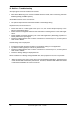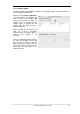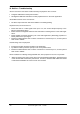User Manual
26
User's Guide Digiface USB © RME
14. Configuring the Digiface USB
14.1 Settings Dialog
Configuring the Digiface USB is done via its own settings dialog. Start the program Fireface
USB Settings. The mixer of the Digiface USB (TotalMix FX) can be configured by starting the
program Totalmix.
The Digiface USB’s hardware offers a number of helpful, well thought-out practical functions
and options which affect how the card operates. The following is available in the Settings dialog:
• Configuration of the digital I/O
• Current sample rate
• Synchronization behaviour
• State of input and output
Any changes performed in the
Settings dialog are applied imme-
diately - confirmation (e.g. by exiting
the dialog) is not required.
However, settings should not be
changed during playback or record if it
can be avoided, as this can cause
unwanted noises.
Use the drop down menu Properties
For to select the unit to be configured.
On the right of it the current firmware
and driver version is shown.
Output Format
Defines the format of the optical output
signal. Choices are ADAT and SPDIF
Clock Mode
Sample Rate
Used to set the current sample rate. This is the same setting as in the Audio MIDI Setup, just
added here for your convenience.
Clock Source
The unit can be configured to use its own clock (Internal = Master) or the digital input signal
(Input 1-4 = Slave). If the external source isn't available (Input Status No Lock), the unit will
change to the internal clock. The current clock source is displayed as Current.
Input Status
Indicates for inputs 1-4 whether there is a valid signal (Lock, No Lock), or if there is a valid and
synchronous signal (Sync). The third column shows the sample frequency detected by the
hardware (coarse recognition, 32 kHz, 44.1 kHz, 48 kHz etc.). In Clock Mode the clock refer-
ence is shown. See also chapter 26.1.