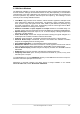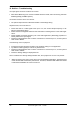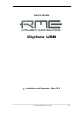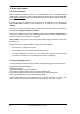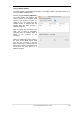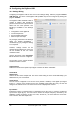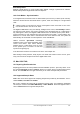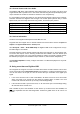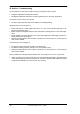User Manual
User's Guide Digiface USB © RME
27
!
Short Safety Offset
Reduces overall latency by using smaller Safety Offsets. Change is performed in real-time.
Smaller Safety Offsets might cause clicks and dropouts.
14.2 Clock Modes - Synchronization
In the digital world, all devices must be either Master (clock source) or Slave (clock receiver).
Whenever several devices are linked within a system, there must always be a single master
clock.
A digital system can only have one master! If the Digiface USB’s clock mode is set to 'Inter-
nal', all other devices must be set to ‘Slave’.
The Digiface USB utilizes a very user-friendly, intelligent clock control, called AutoSync. Select-
ing Optical as Clock Source, the system constantly scans the digital input for a valid signal. If
any valid signal is found, the Digiface USB switches from the internal quartz (Clock Mode –
Current Internal) to a clock extracted from the input signal (Clock Mode – Current ADAT). The
difference to a usual slave mode is that whenever the clock reference fails, the system will
automatically use its internal clock and operate in clock mode Master.
RME’s exclusive SyncCheck technology
enables an easy to use check and display of the
current clock status. Input Status indicates
whether there is a valid signal (Lock, No Lock)
for the optical input, or if there is a valid and
synchronous signal (Sync).
In the field Clock Mode the clock reference is shown. See chapter 26.1.
With AutoSync and SyncCheck, finally anyone can master this common source of error, previ-
ously one of the most complex issues in the digital studio world.
15. Mac OS X FAQ
15.1 Repairing Disk Permissions
Repairing permission can solve problems with the installation process - plus many others. To do
this, launch Disk Utility located in Utilities. Select your system drive in the drive/volume list to
the left. The First Aid tab to the right now allows you to check and repair disk permissions.
15.2 Supported Sample Rates
RME's Mac OS X driver supports all sampling frequencies provided by the hardware. This in-
cludes 128 kHz, 176.4 kHz and 192 kHz.
But not any software will support all the hardware's sample rates. The hardware's capabilities
can easily be verified in the Audio MIDI Setup – Audio Window. Select the Digiface USB. A
click on Format will list the supported sample rates.