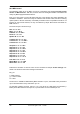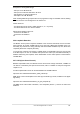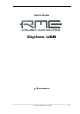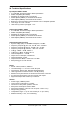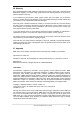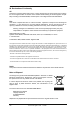User Manual
64
User's Guide Digiface USB © RME
25.2 USB Audio
USB audio is in several ways different from PCI based audio interfaces. The Digiface USB even
more, as it tries to use the USB standard’s full potential. Transmitting 32 channels simultane-
ously in both directions therefore requires modern hardware. While the Digiface USB will work
on older computers with for example a Core 2 Duo CPU and ICH 9 as USB hub, the CPU load
is noticeable and DPC is raised from the underlying USB driver of the operating system. Newer
computers, especially those already having USB 3 ports, usually show no such issues, as their
raw performance handles the USB load with ease.
Low CPU load and click-free operation even at 64 samples buffer size are indeed possible on
current computers. However, using older computers a simple stereo playback will already cause
a CPU load of more than 30%.
A computer blocked for a short time – no matter if ASIO or WDM – will loose data packets.
Such problems can only be solved by increasing the buffer size (and with this the latency).
The Digiface USB features a unique data checking, detecting errors
during transmission via USB and displaying them in the Settings
dialog. Additionally the Digiface USB provides a special mechanism
to continue recording and playback in spite of drop-outs, and to
correct the sample position in real-time.
Like any audio interface the Digiface USB should have a data transmission to the computer as
undisturbed as possible. The easiest way to guarantee this is to connect it to its own bus, which
should be no big problem as most USB 2.0 interfaces are a double bus design. A check in the
Device Manager can be done as follows:
¾ Connect the Digiface USB to a USB port
¾ Start the Device Manager, View set to Devices by Connection
¾ Select ACPI x86-based PC, Microsoft ACPI-Compliant System, expand PCI Bus
This branch normally includes two entries of a USB2 Enhanced Host Controller. A USB Root
Hub can be seen, which then connects all USB devices, including the Digiface USB. By recon-
necting to a different port this view immediately shows at which of the two controllers the Digi-
face USB is connected. With multiple devices it can also be checked if they are connected to
the same controller.
Furthermore this information can be used to operate an external USB drive without disturbing
the Digiface USB, by simply connecting the drive to the other controller.
Especially with notebooks it can happen that all internal devices and all the sockets/ports are
connected to the same controller, with the second controller not used at all. In that case all de-
vices have to use the same bus and interfere with each other.