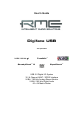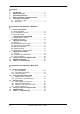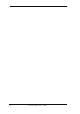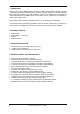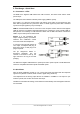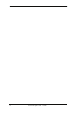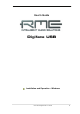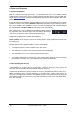User Manual
10
User's Guide Digiface USB © RME
6. Driver and Firmware
6.1 Driver Installation
RME is constantly improving their drivers - the included Driver CD is most probably already
outdated when unpacking the product. Please download the latest drivers from the RME web-
site at http://rme.to/usbe
. Unzip the downloaded file and start the driver installation with rmein-
staller.exe.
If internet access is not available insert the RME Driver CD into your CD-ROM drive. The driver
installer is located in the directory \Madiface USB. Start rmeinstaller.exe and follow the instruc-
tions of the installer. After installation connect computer and Digiface USB. Windows detects
the new hardware as Digiface USB and installs the drivers automatically.
After a reboot, the icons of TotalMix FX and Settings dialog appear in
the notification area. Windows might hide them behind the triangle,
click on it to access them and to configure their appearance.
Chapter 25.2 explains how to find the ideal USB port.
Driver Updates do not require to remove the existing drivers. Simply install the new driver over
the existing one.
Possible reasons why a Digiface USB is not found automatically:
• The Digiface USB is in Class Compliant mode. See above.
• The USB port is not active in the system (check the Device Manager)
• The USB cable is not, or not correctly inserted into the socket
• The Digiface USB does not receive any or not enough power. Remove current-consuming
hard drives from nearby ports. Avoid USB extension cables and USB hubs.
6.2 De-installing the Drivers
A de-installation of the driver files is not necessary. Thanks to full Plug & Play support, the
driver files will not be loaded after the hardware has been removed.
Unfortunately Windows Plug & Play methods do not cover the additional autorun entries of To-
talMix, the Settings dialog, and the registration of the ASIO driver. These entries can be re-
moved from the registry by a software de-installation request. This request can be found (like all
de-installation entries) in Control Panel, Programs and Features. Click on the entry 'RME MADI-
face', then Uninstall.